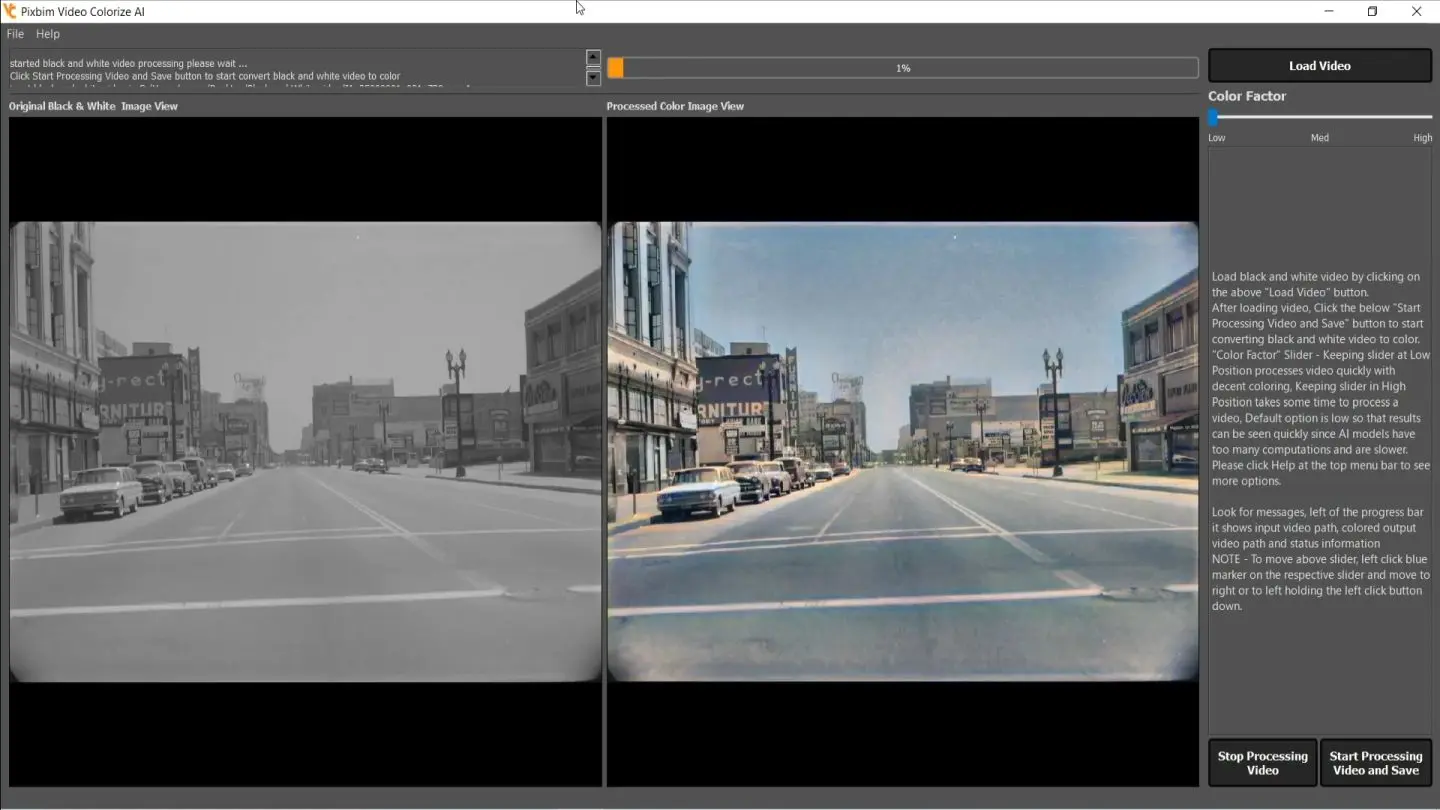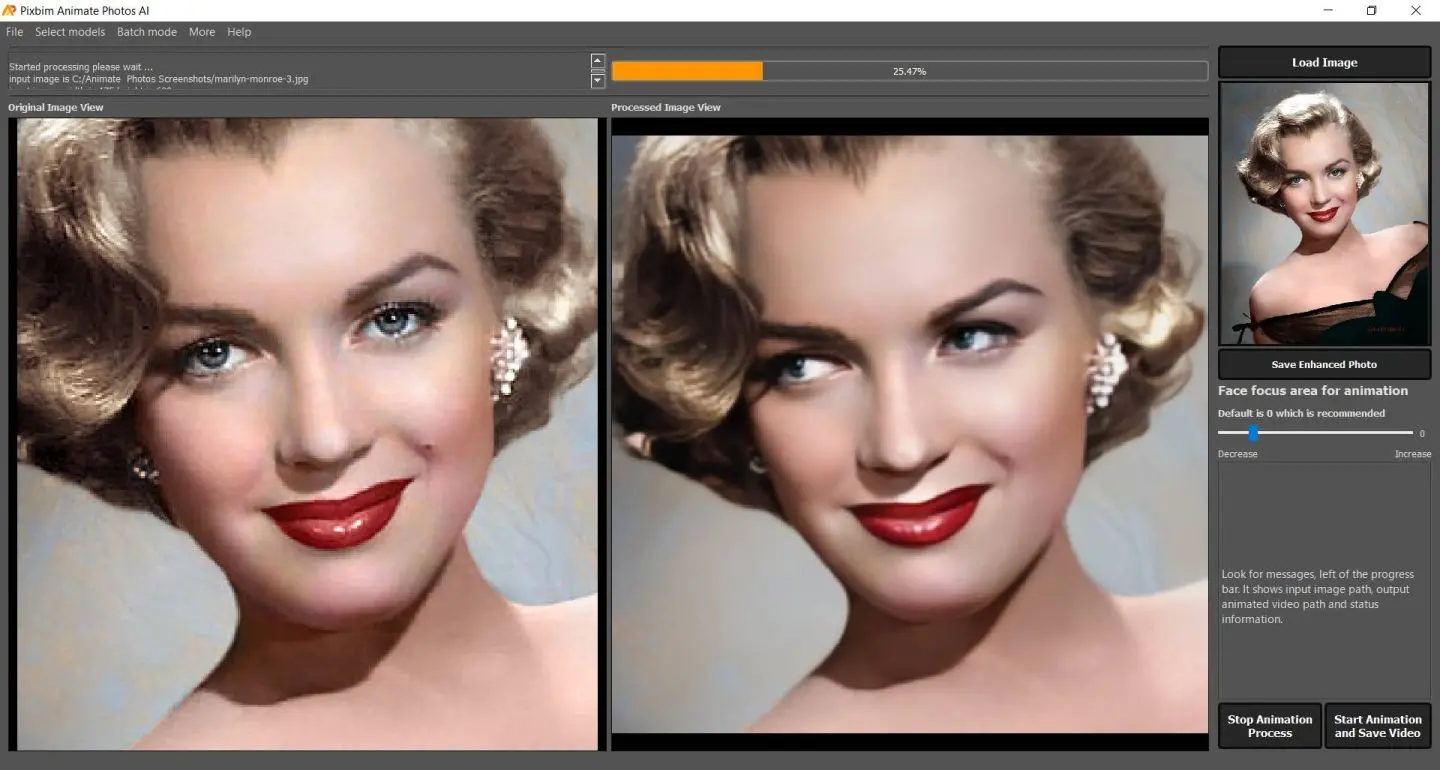Tutorial - How to Remove Watermark from Video using Pixbim Video Watermark Remover AI
Watermarks are great for copyrighting your personal content; they save you from identity theft. However, sometimes you download videos that have watermarks, making it impossible for you to use them. Or maybe it’s not a watermark but an object or text that you cannot have in your video
Also, many apps like Tiktok, Reddit, and others automatically include their watermark in your video. This makes it difficult for you to upload your content on different platforms, as the built-in watermark video takes away the aesthetic that is crucial to your video.
The easiest gateway out of this situation that comes to our minds is using a blur tool to remove watermarks or unnecessary objects. Simply select the area and brush it off, so the logo or object isn't visible. Sounds easy and convenient, right? But doesn't that actually ruin the overall look and quality of the video and negate the purpose of removing the watermark?
So, How to Remove a Watermark From Video?
Well, you need not worry because there are many easy-to-use watermark removal programs available. The best software can make an icon, logo, or object totally vanish from the video. You can remove watermark from video using these tools in just a few simple steps.
Pixbim Video Watermark Remover AI is just one of these best software programs, showcasing remarkable AI technology that gives your video a professional outlook. It’s to remove watermark from video Reddit or other platforms; you can do it all. Let's look at the latest watermark remover software and how it works!
What Is Pixbim Video Watermark Remover AI?
A watermark removal software program allows you to remove watermarks from videos effortlessly. You can find many such tools offline and online that promise to remove watermark from video online. However, most online tools are ineffective and unsafe, while offline programs are challenging to use and expensive as most of them are subscription-based.
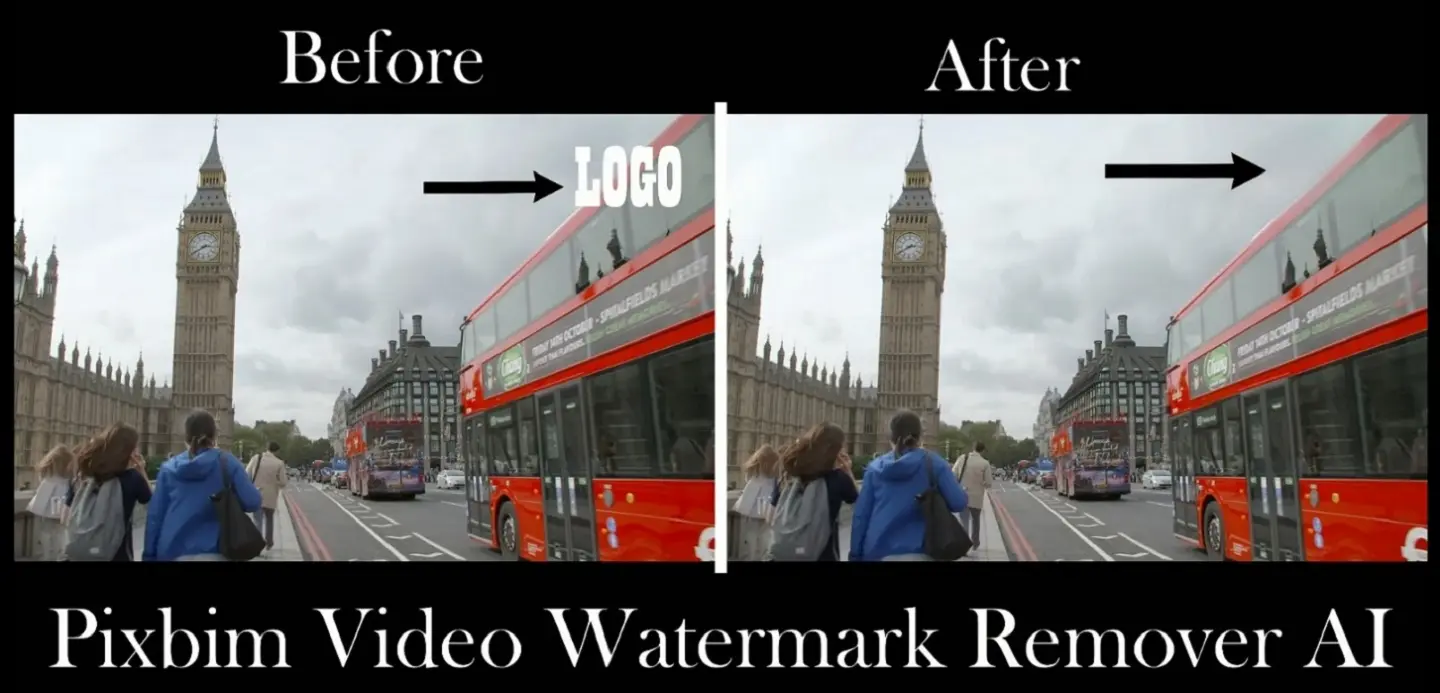
On the other hand, there is Pixbim Video Watermark Remover AI, an AI-based watermark remover. With a simple-to-use program like Pixbim, any layman can complete this daunting task within an instant. It is compatible with PCs and laptops, uses no internet, and is an efficient way to remove unnecessary and distracting objects such as logos, icons, or even small furniture from the background. The video watermark remover software has integrated AI technology which helps it clearly remove the object without disturbing the quality of the video.
You can remove elements like logos, phrases, watermarks, icons, contact information, and others that detract from the aesthetic quality of your content. Simply use the manual brush feature of the software to identify the watermark or object you wish to remove and brush it away! The advanced AI technology fills in the pixels on the brushed area to restore the quality of the video.
Tutorial: How Do You Remove Watermarks?
So, How to remove watermark from video ? How to remove watermark from video online ?
Using online apps to remove watermarks can be quite infuriating; the consistent ads popping up and the time taken for loading a video is pretty long, and let’s not forget the amount of data these apps consume. In comparison to that, desktop software is a much better option. With zero ads disrupting your watermark removal process, they can smoothly function without using the internet at all.
In this manner, the Pixbim watermark removal software is helpful for beginners or those who have no idea how to edit videos. It is a powerful watermark remover with an easy UI that works quickly without compromising the video's quality. You can conveniently load your video and gain the ideal output you are looking for.
First, go to the official Pixbim website and install the AI-based watermark remover software on your desktop if you don’t already have it. Next, follow these 6 simple steps to remove watermark from video:
Step1: Load the video
Open the software on your PC or laptop. Click the "load video" icon on the upper right corner of the dashboard. A dialogue box will appear and allow you to select the video from which you want to remove the watermark. You can also do this step by simply dragging the video from the file location to the working space on the software display.
Click on Load Video
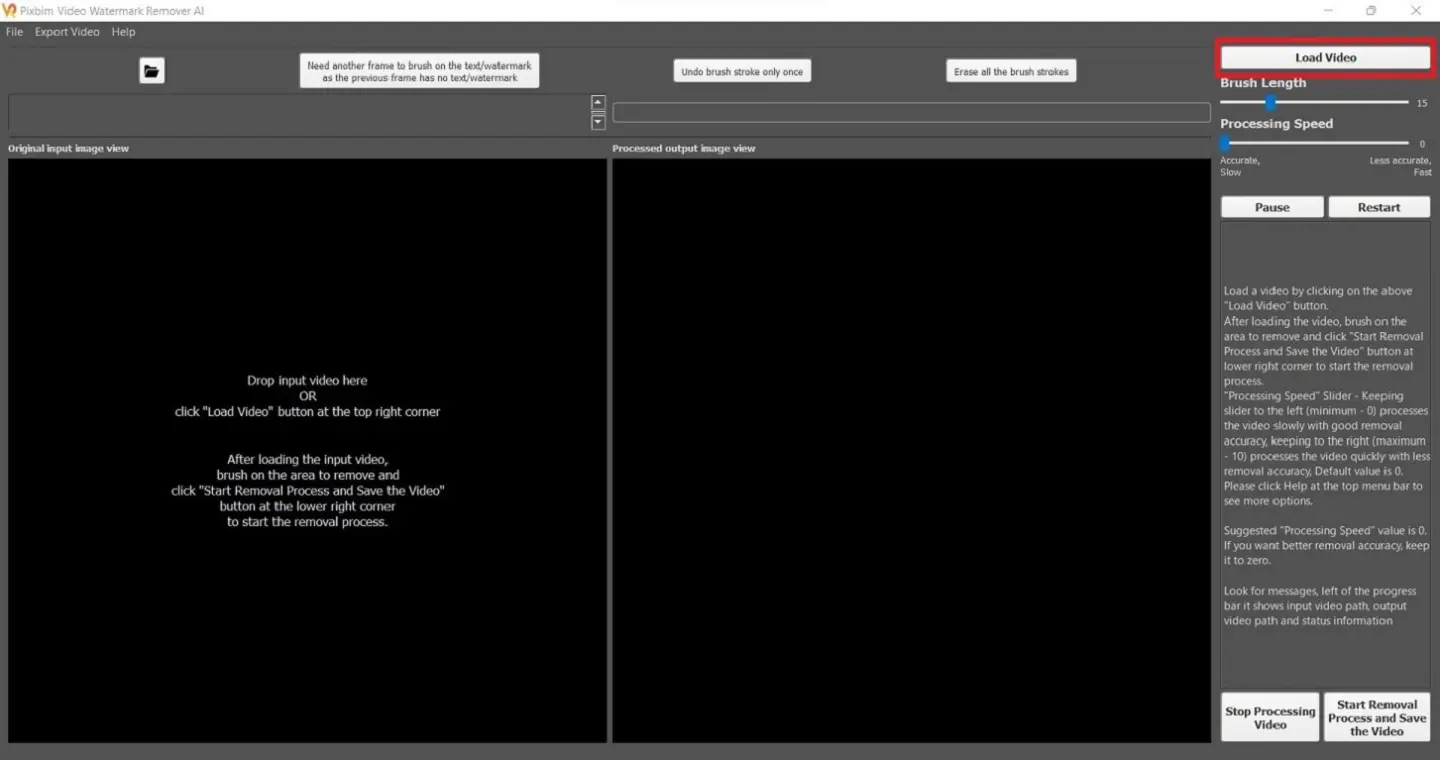
Select Input Video and click on the Open button
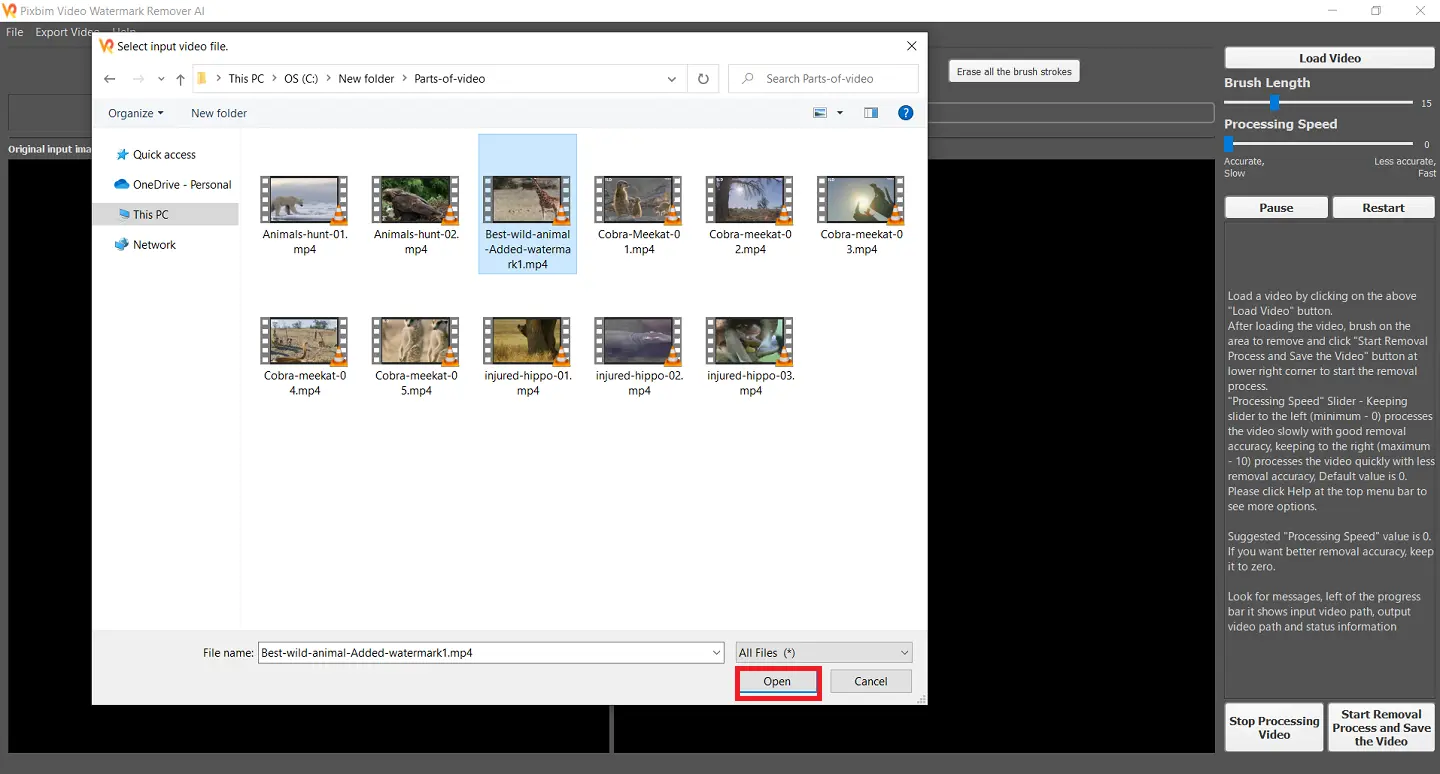
Input video loaded into the software.
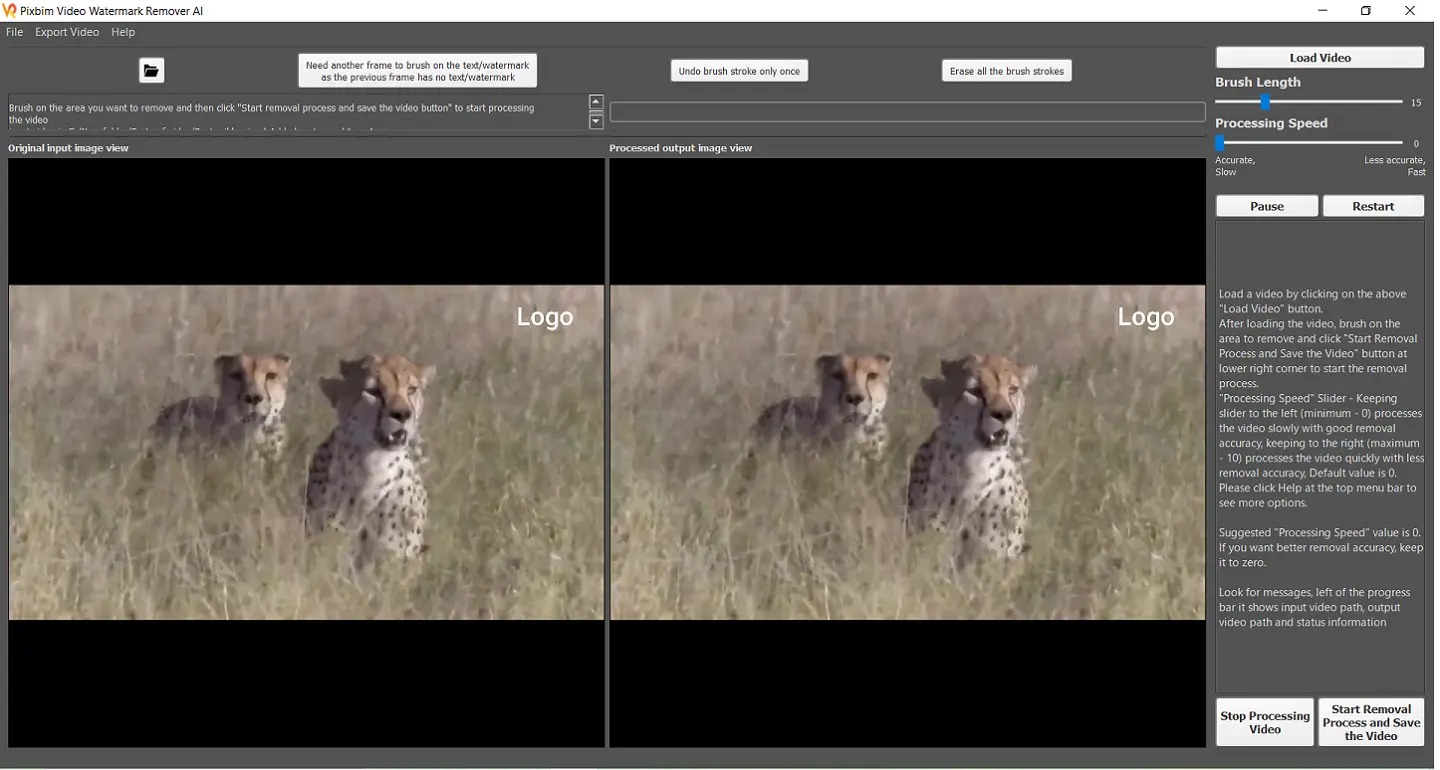
After uploading the video, there will be two different versions of the same video. One will show the changes you made, and the other will showcase the original version so you can compare the two as you work.
Step2: Brush the Watermark
Using the brush tool, completely cover all the space of the watermark. You can adjust the brush size as per your choice from the brush length option.
Adjust the Brush length and brush on the Watermark
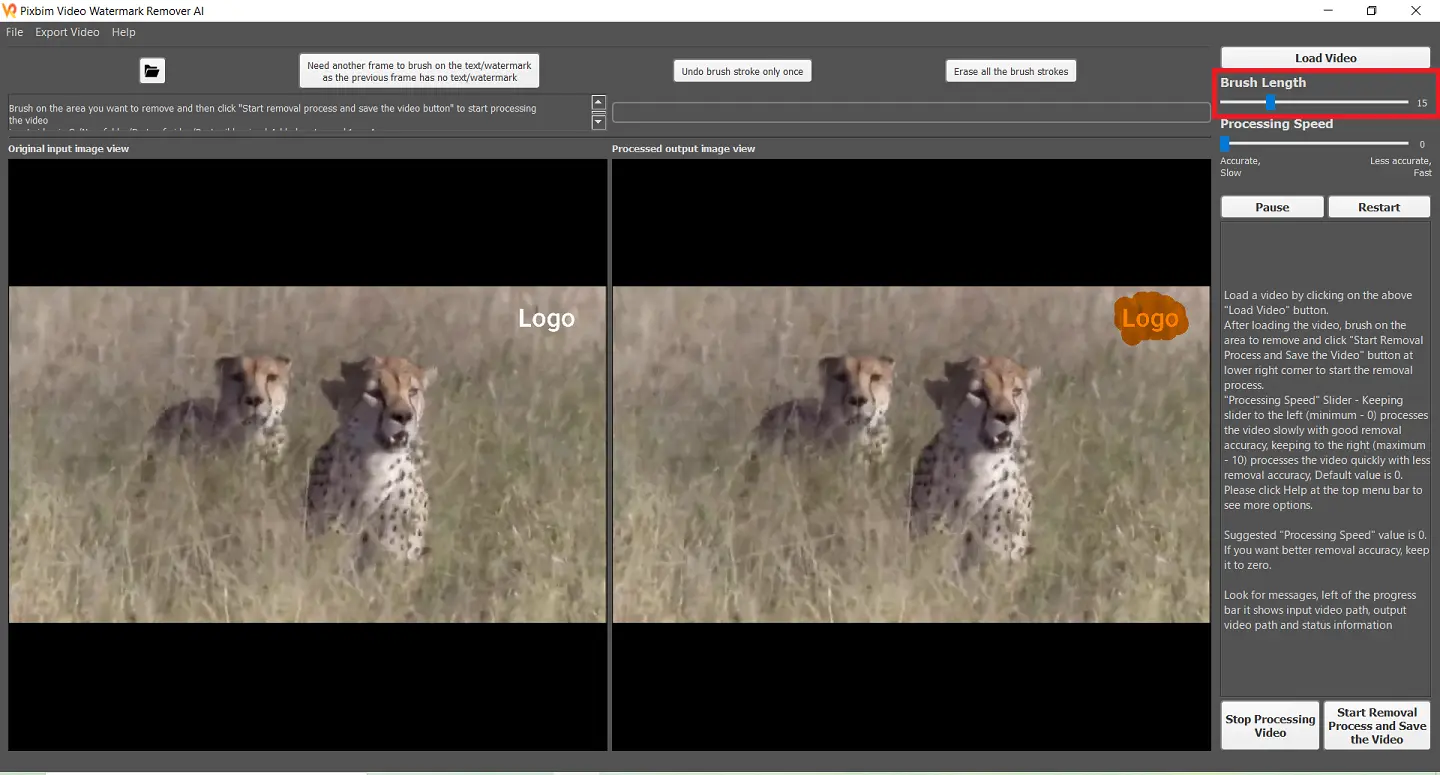
Set the Processing Speed
Before diving into the renewal process, adjust the 'Processing Speed' slider. It is recommended to keep it at 0 ('0' is the default value) for accurate removal of the watermark; however, the slider can also be increased to speed up the process and it is not recommended other than '0'. The default is '0'.
Set Processing speed
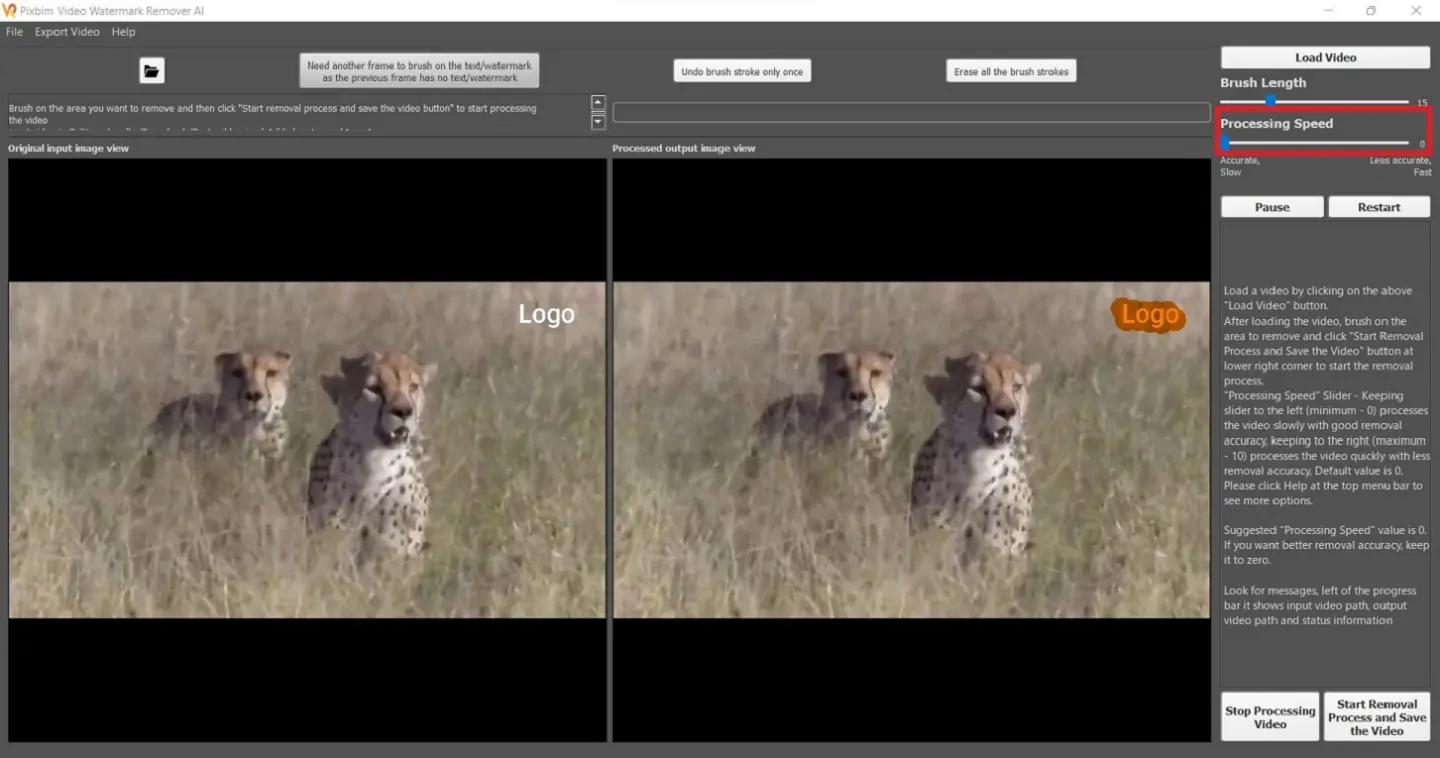
Step3: Start the Removal Process and Save the Video
Click on the "Start the Renewal Process and Save the Video" icon. A dialogue box will automatically open, and you can save your file in the desired file location on your desktop. Now your video is ready to be processed. You will then see the frame-by-frame process of the watermark extraction. This is how to remove watermark from video Reddit.
Click on “Start Removal Process and Save the Video”.
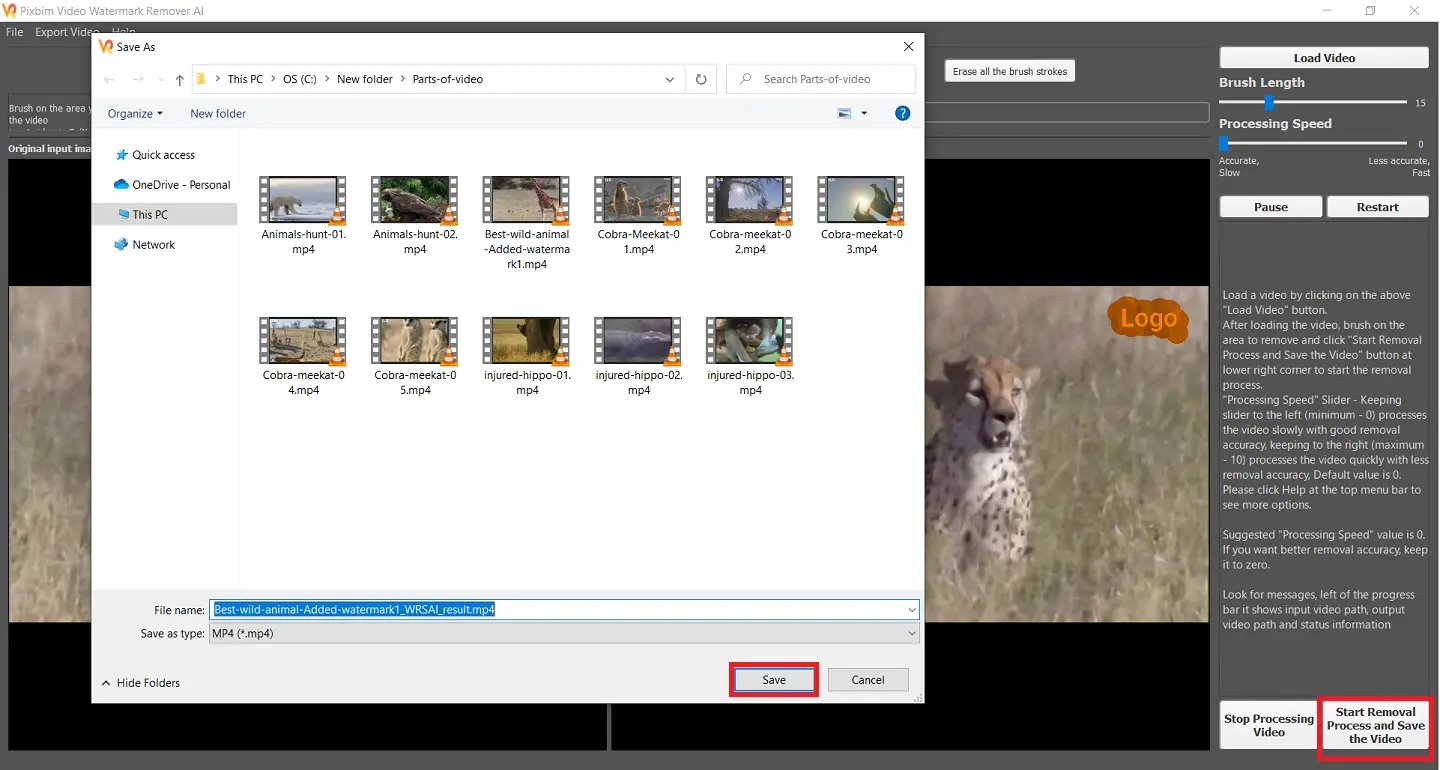
Extracting input video frames.
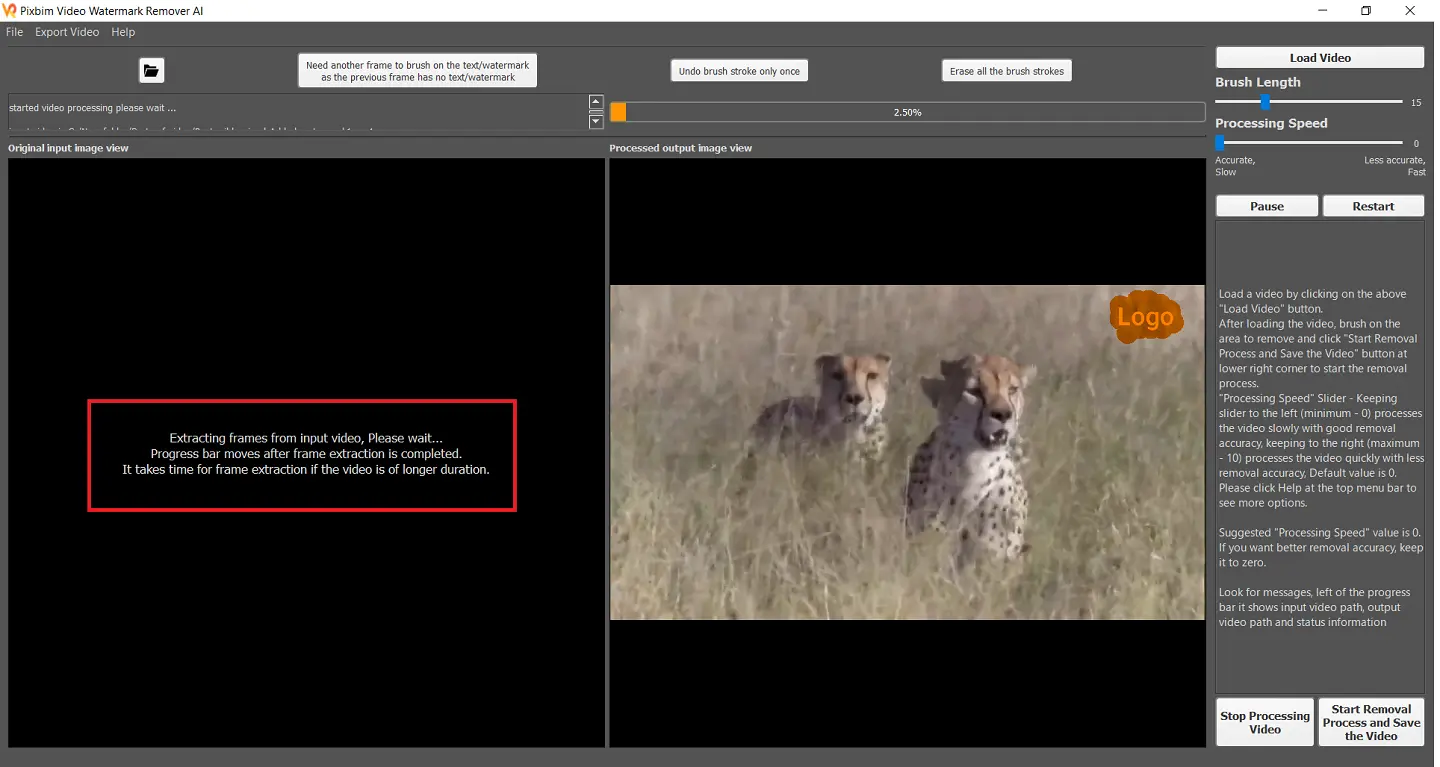
Progress bar showing the progress of the Input video
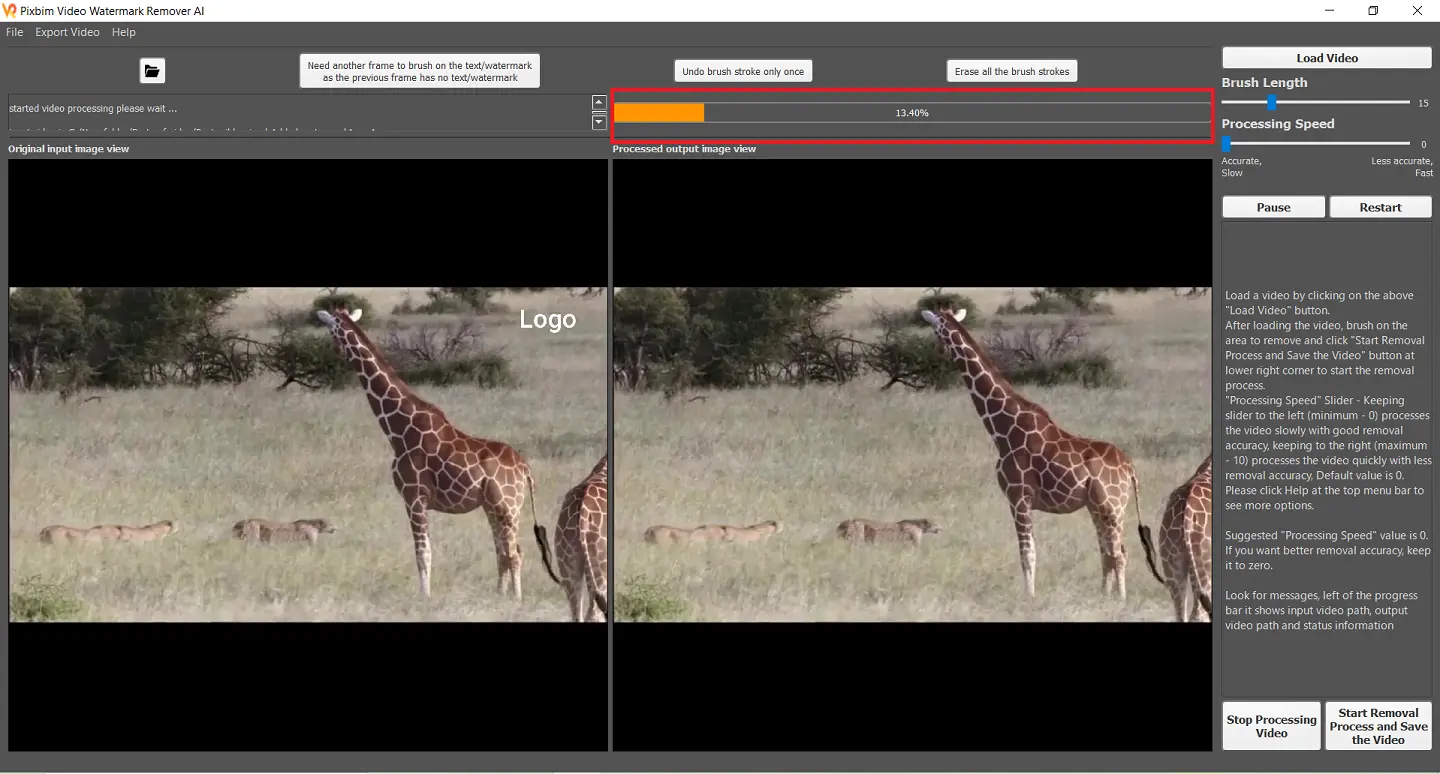
Output Video Path
Once the progress bar hits 100%, your video is now completely watermark-free. Now, you can see your output video path in the red-marked area in the image below.
The below image shows the output video path
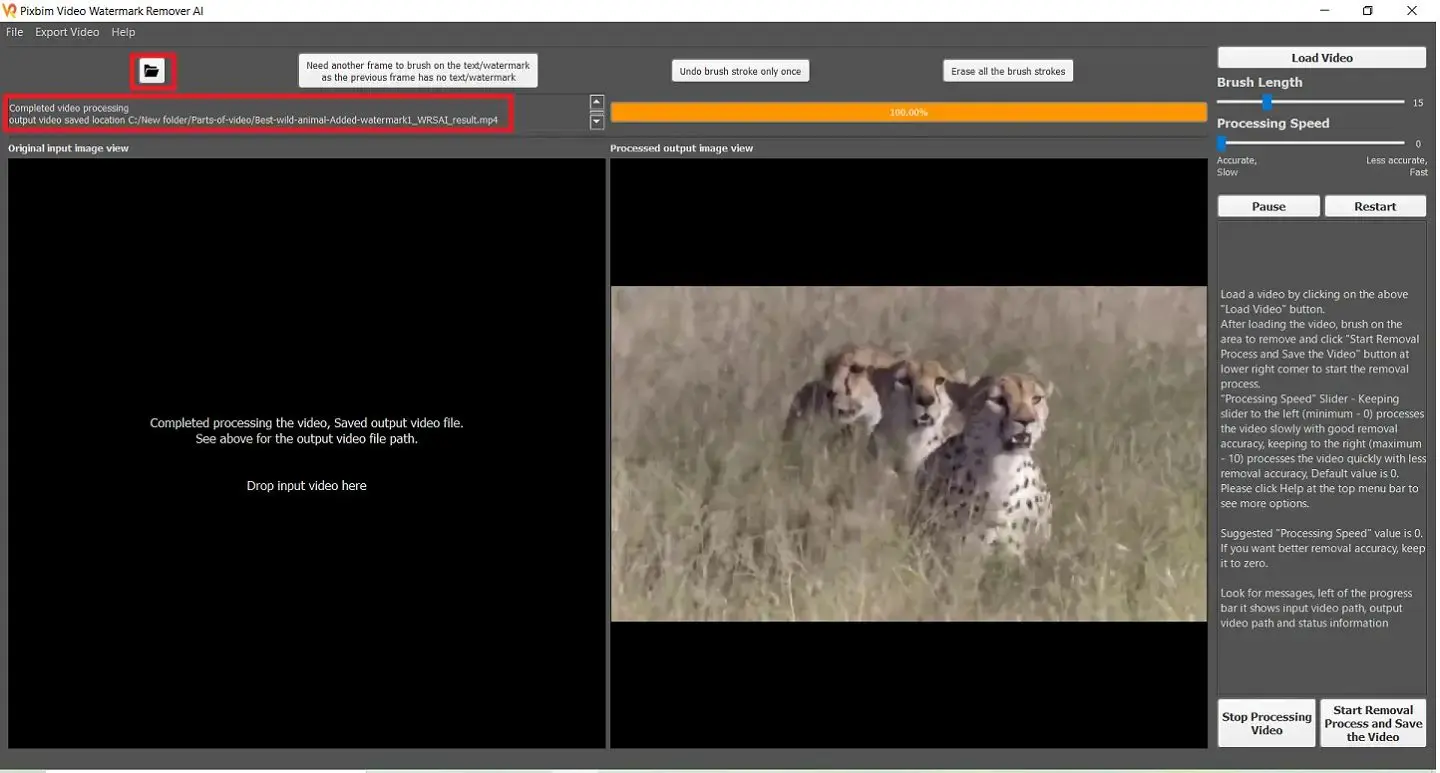
What options does Pixbim's AI-based Watermark Remover Software have?
Now, let's take a closer look at each of the features of Pixbim's Video Watermark Remover, so you can see how this powerful tool can help you effortlessly remove watermarks from your videos while preserving their quality.
File
The "File" option allows you to perform various file-related actions, such as opening or importing files into the software,
File - Open
The "Open" option in the "File" menu allows you to select and load a video file from a designated folder on your desktop or laptop into the Pixbim Video Watermark Remover AI program.
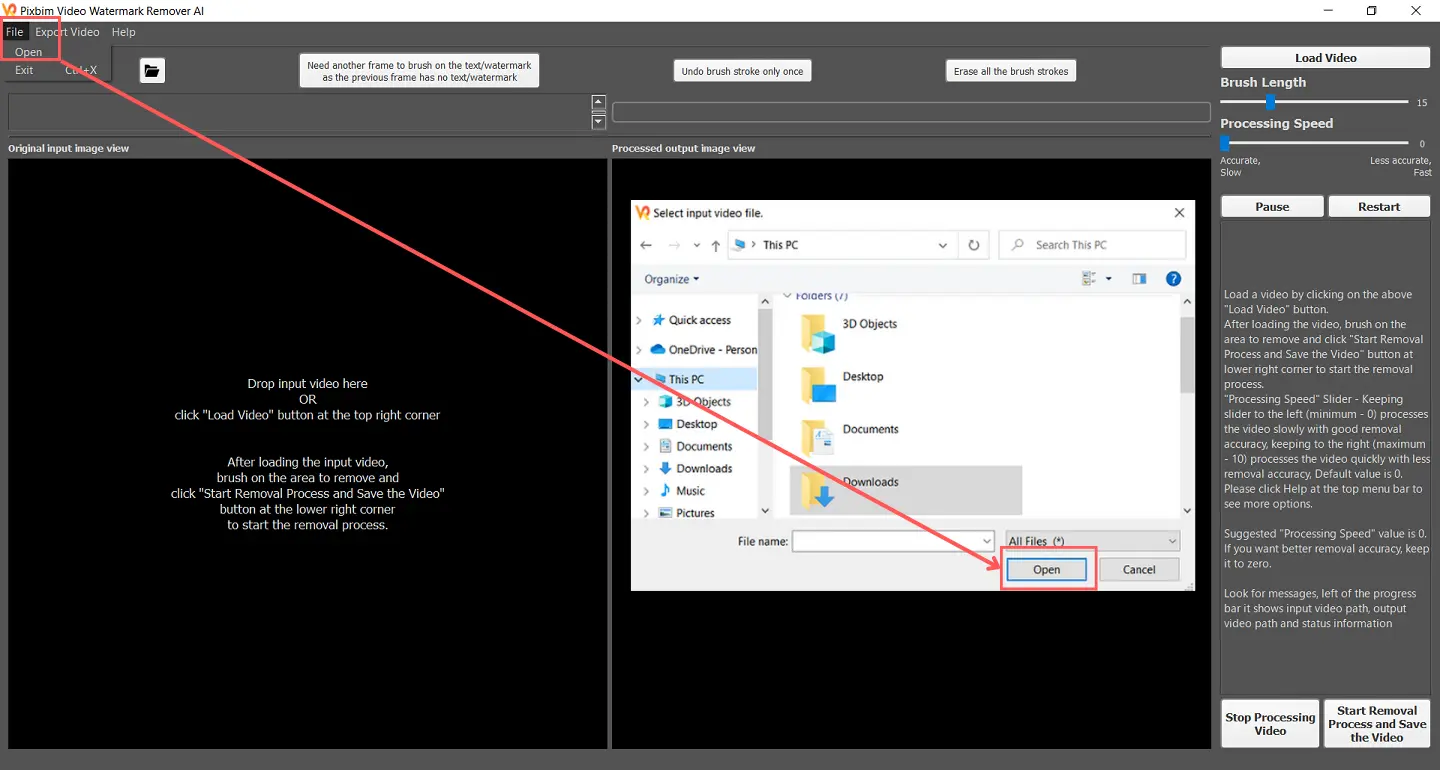
File - Exit
The "Exit" option in the "File" menu lets you close the Pixbim Video Watermark Remover AI program and exit it completely.
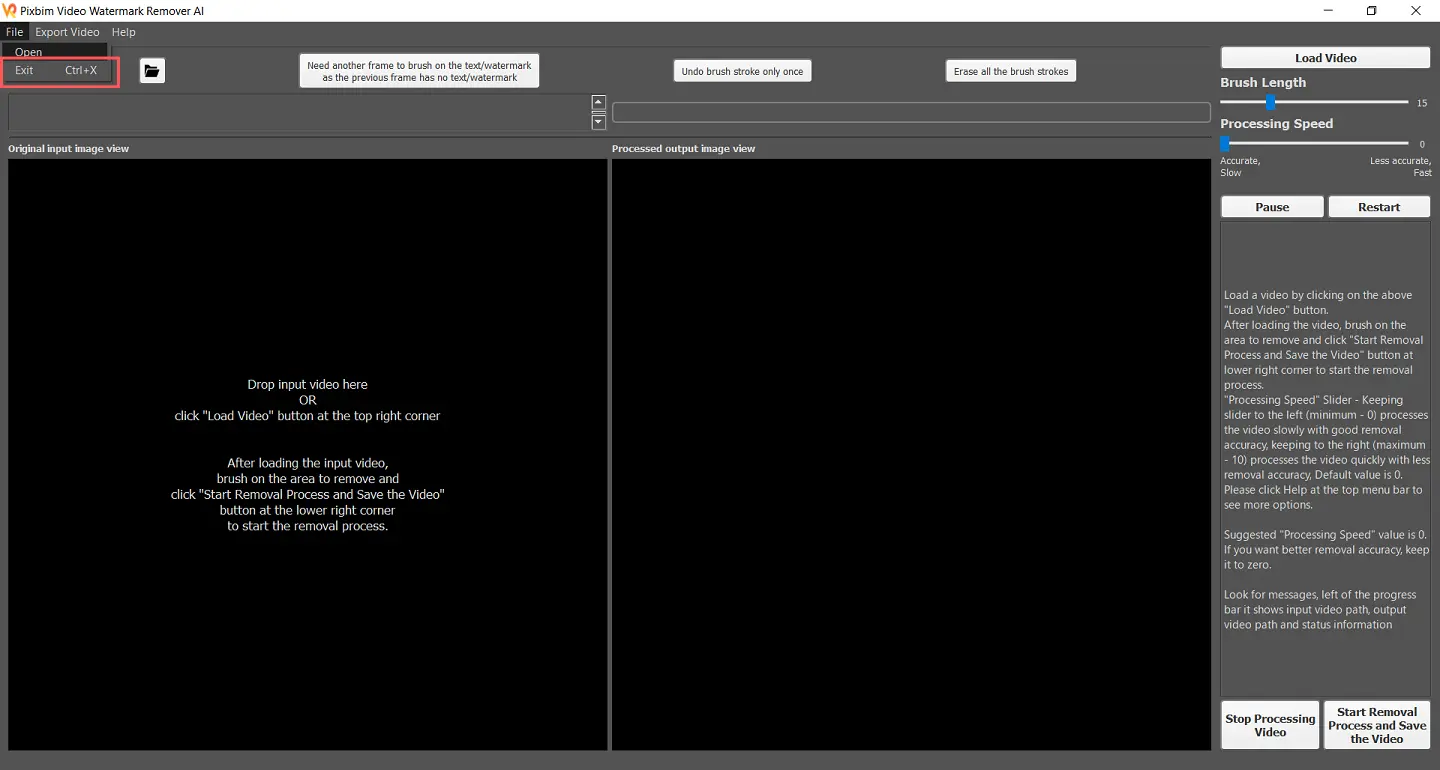
Export Video
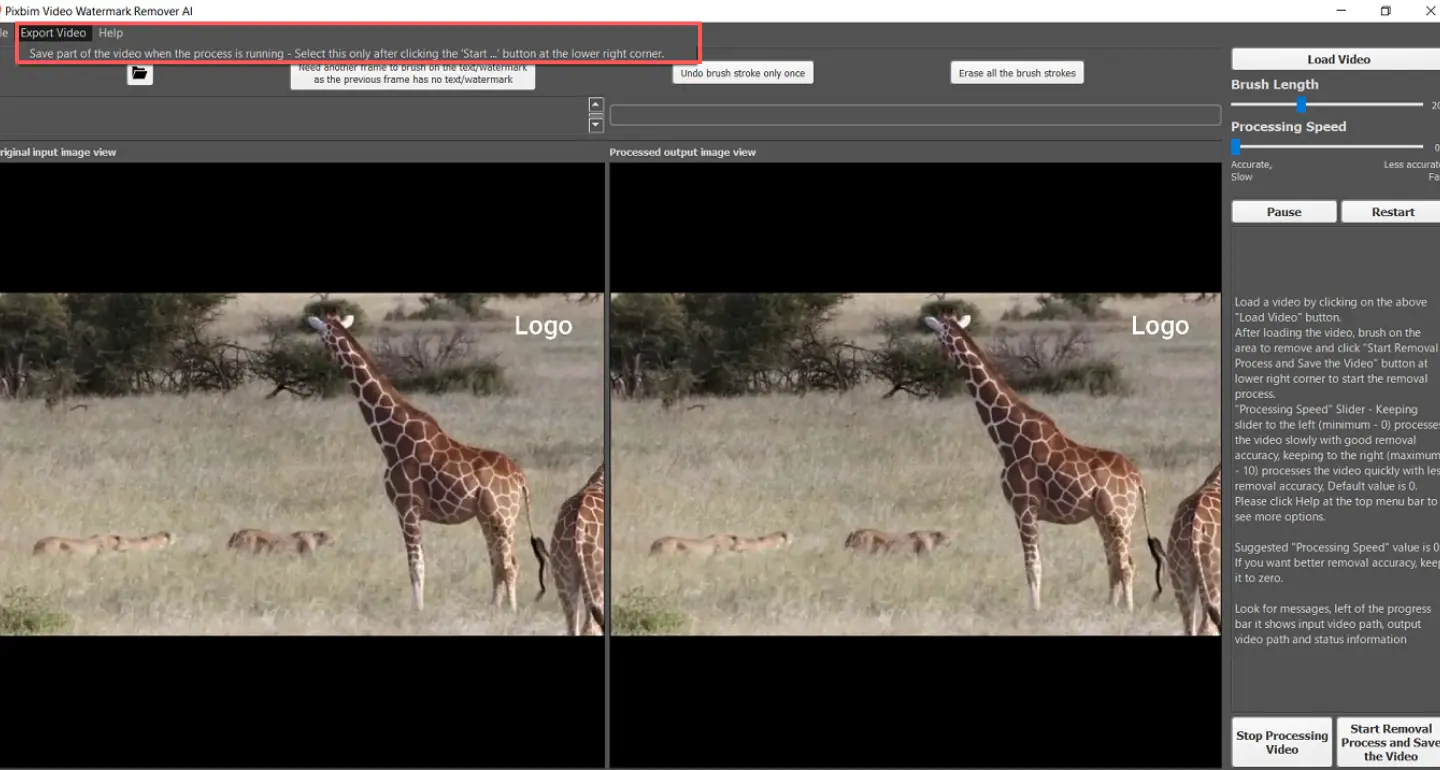
The "Export Video" option allows you to save a portion of the video while the removal process is running, you can see how the video is coming out.
(Note, that this option should only be selected after clicking the "Start Removal Process and Save the Video" button located at the lower right corner of the screen.)
Help
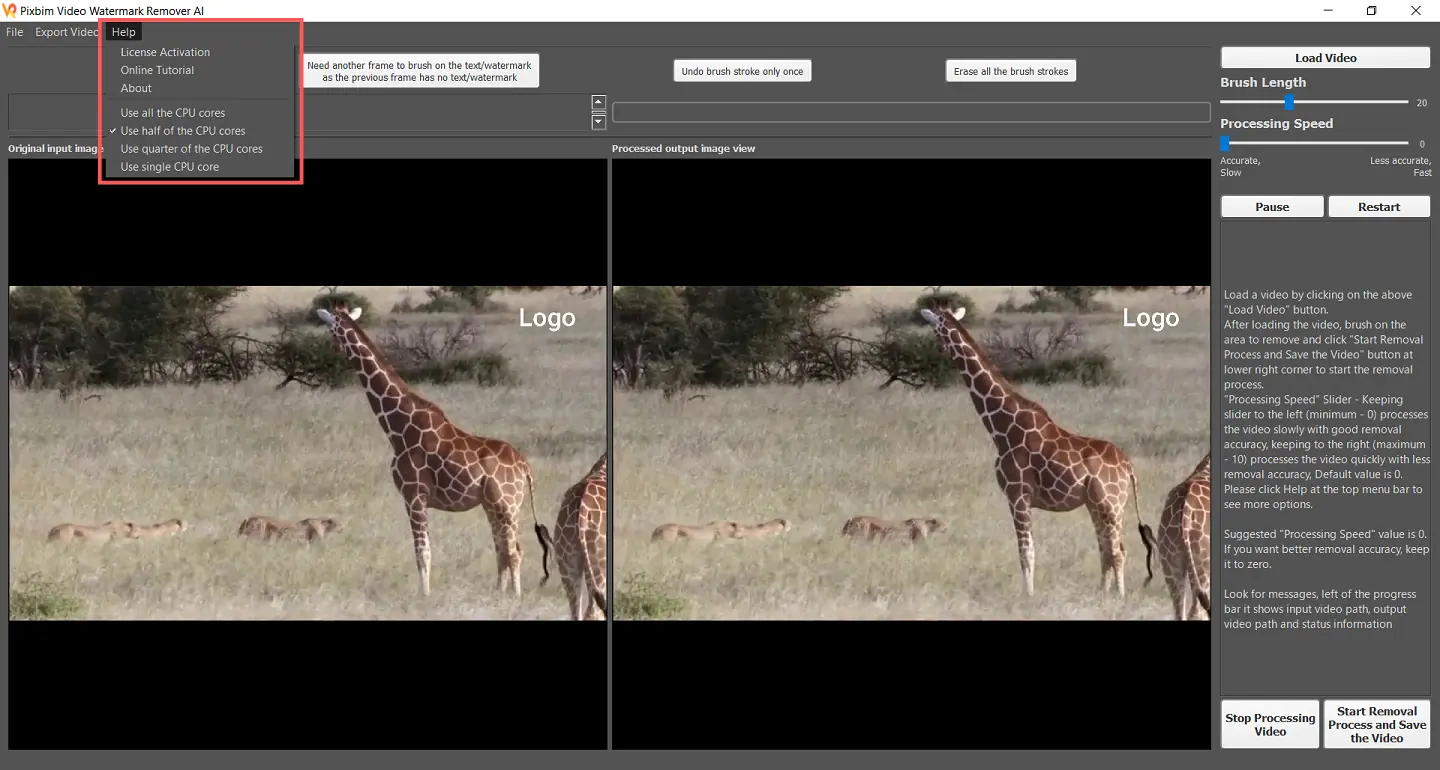
The "Help" option in our Pixbim Watermark Remover typically provides access to features like License Activation, online tutorials, software version, etc., that can assist users in using the software effectively. It is a useful tool for troubleshooting issues, learning new features, and getting assistance with technical problems.
License Activation
The "License Activation" option in Pixbim Video Watermark Remover AI allows you to activate the software using the license key that you received via email.
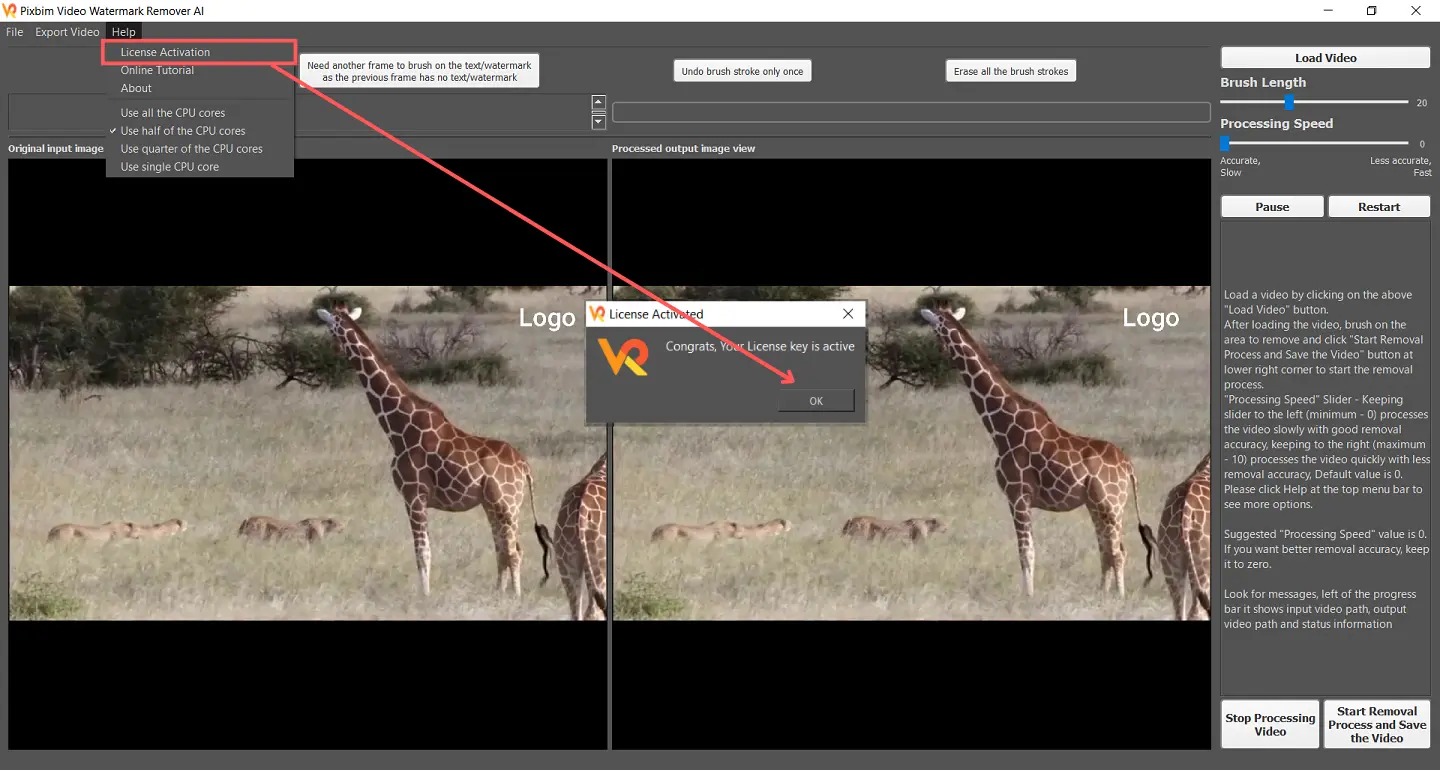
Once activated, a dialog box will confirm that the software has been successfully activated.
Online Tutorial
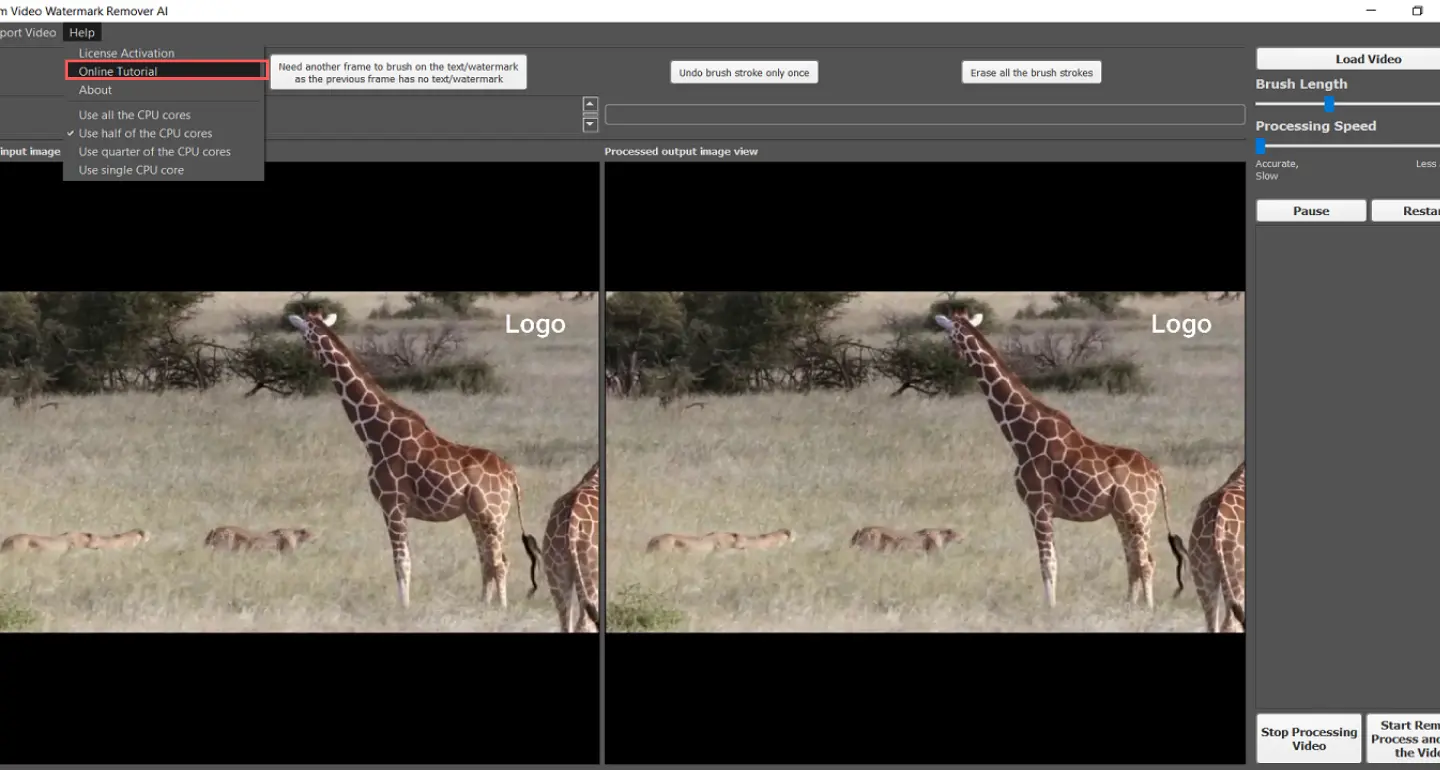
The "Online Tutorial" option in Pixbim Video Watermark Remover AI directs you to our website where you can learn how to use the software with a step-by-step guide. This resource can help you gain a better understanding of how to use the program's features and tools effectively.
Need Another Frame to Brush on the Text / Watermark as the previous frame has no Text / Watermark
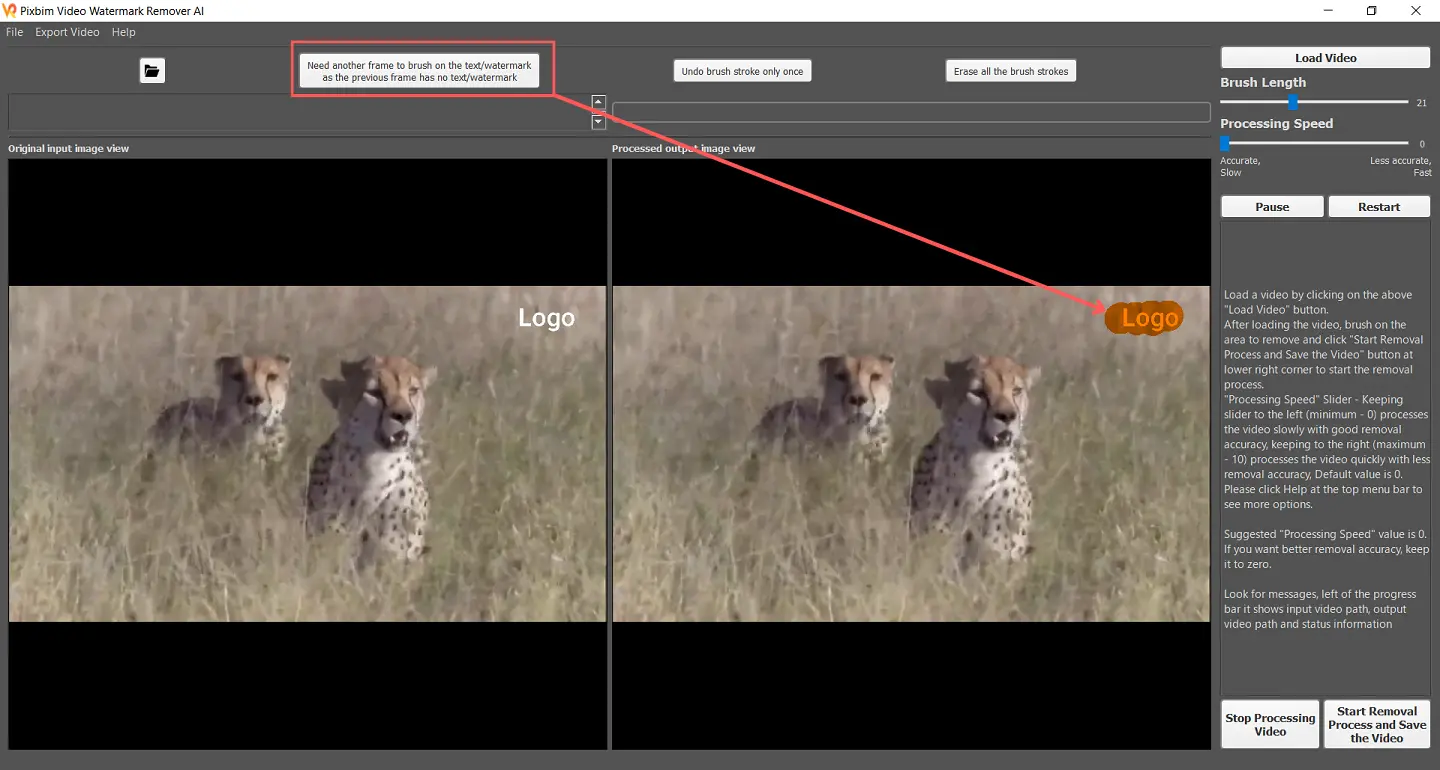
This button allows you to select another frame in the input video to apply the brush stroke and remove the watermark because some frames might not have the watermark. It's important to note that you only need to apply the brush stroke to only one frame containing the watermark.
Erase all the brush Strokes
This button allows you to erase all the previous brush strokes after brushing on the area to be removed. It erases all the previous brush strokes.
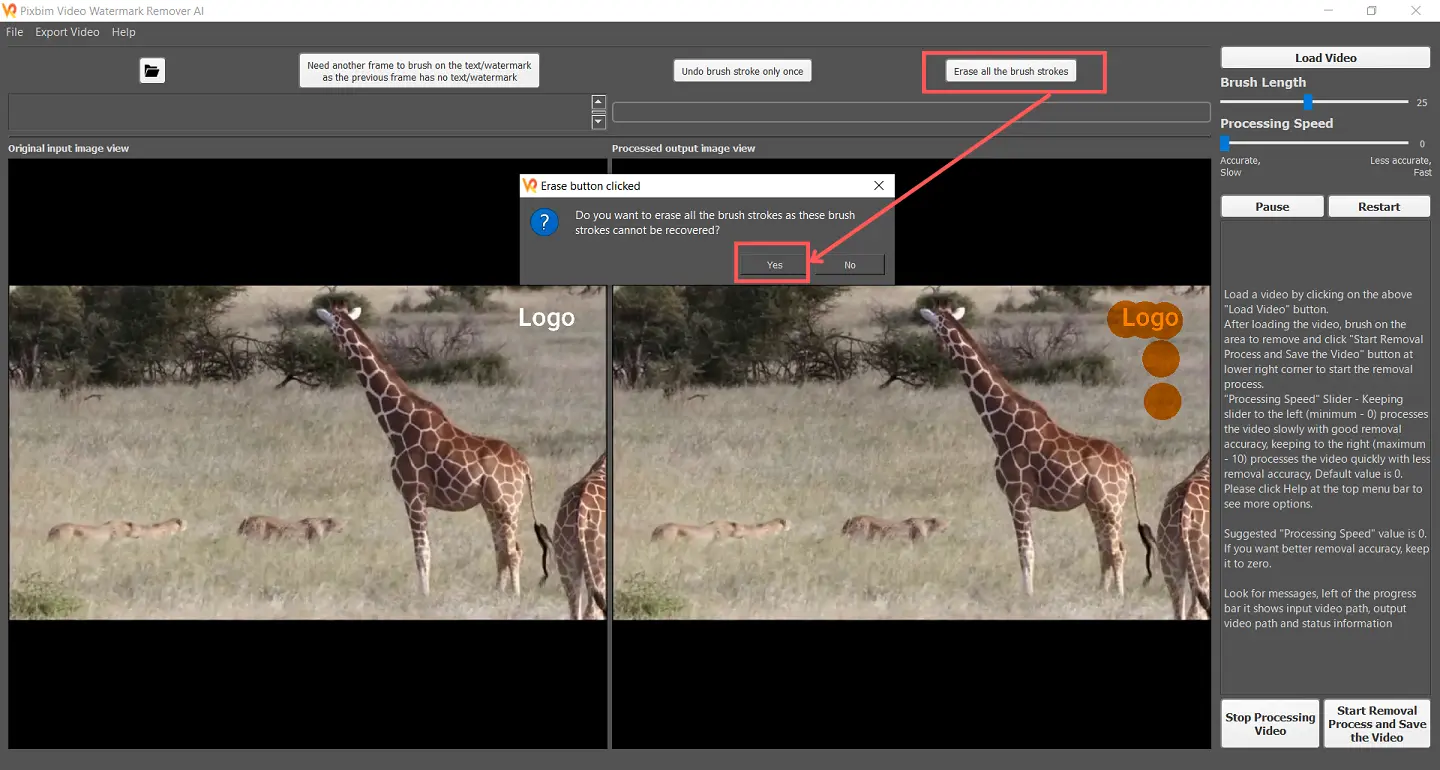
You can the result after clicking the button. The brushed stroke marks on the logo are completely removed after clicking the option "Erase all the Brush Strokes"
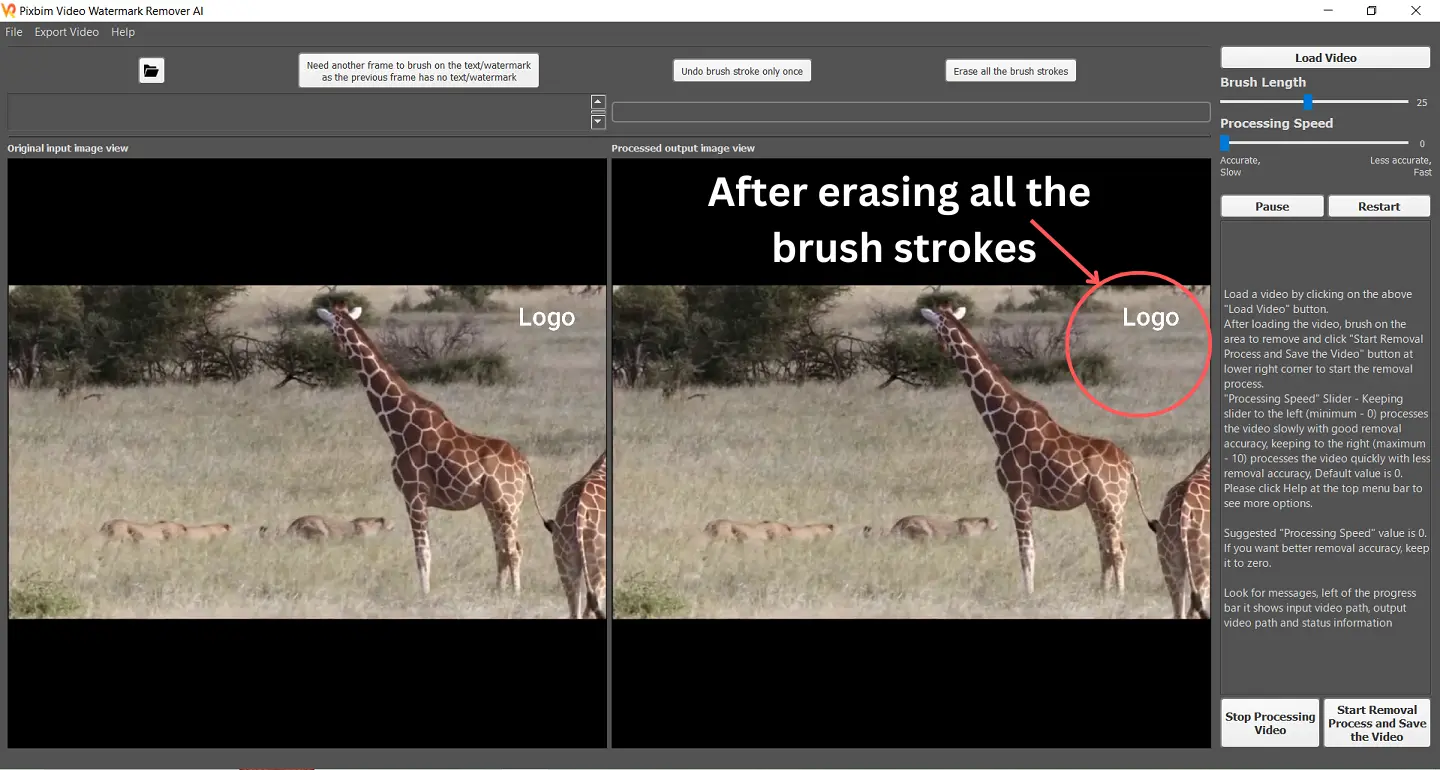
Undo Stroke only once button
This button allows you to remove the previous brush stroke when removing a watermark. This is useful if you make a mistake and want to undo it without affecting the other brush strokes you've made.
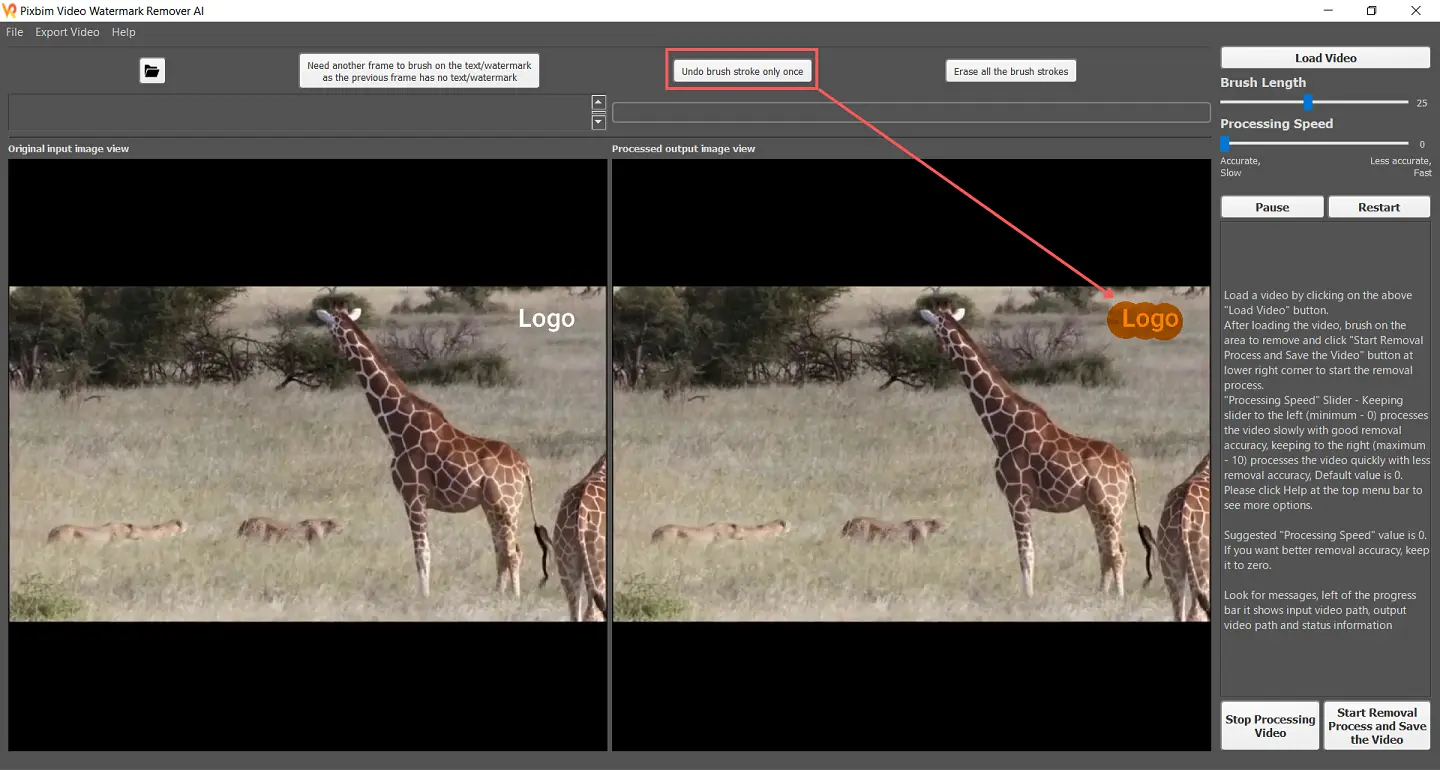
After using the "undo Stroke only once" button, you will notice that the brush marks disappear or removed.
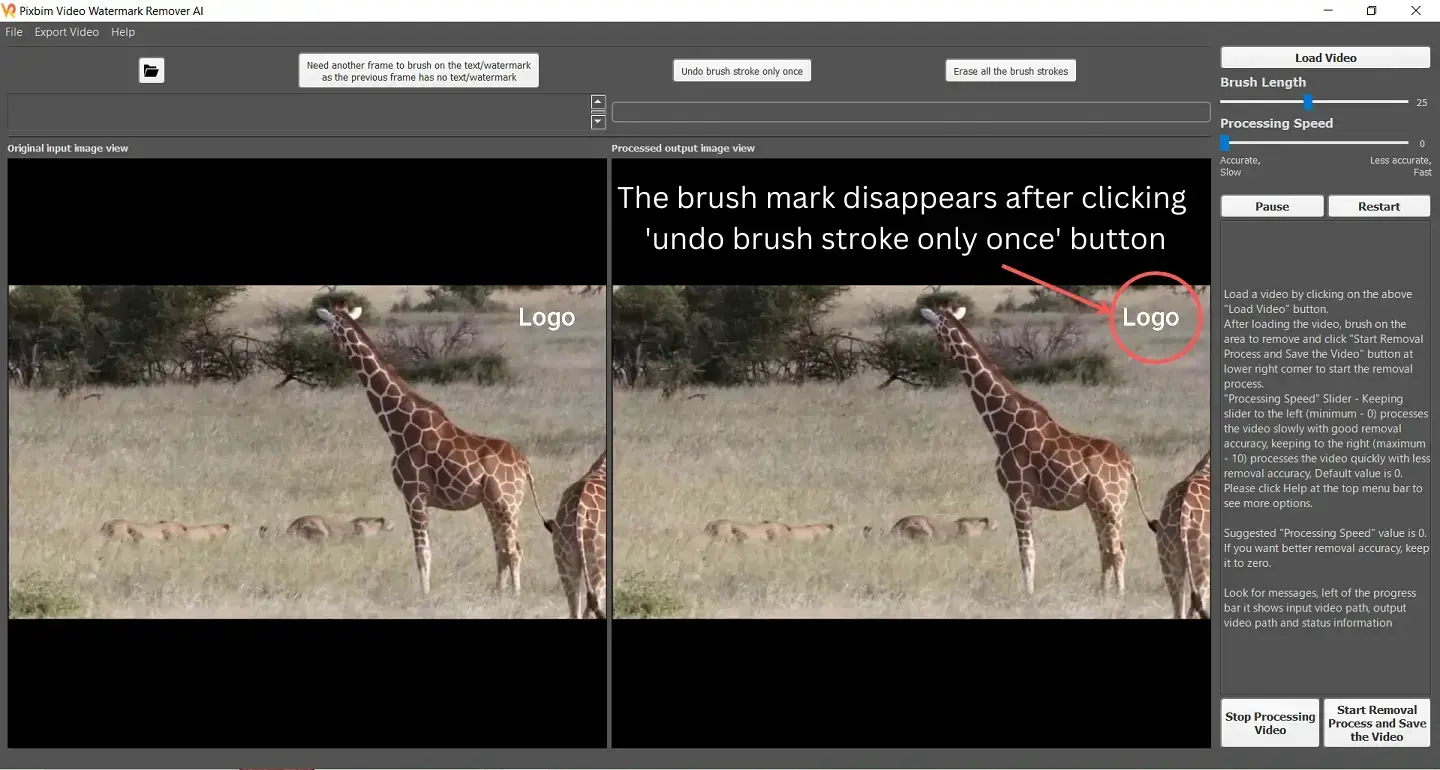
Open the Folder that has Output Video
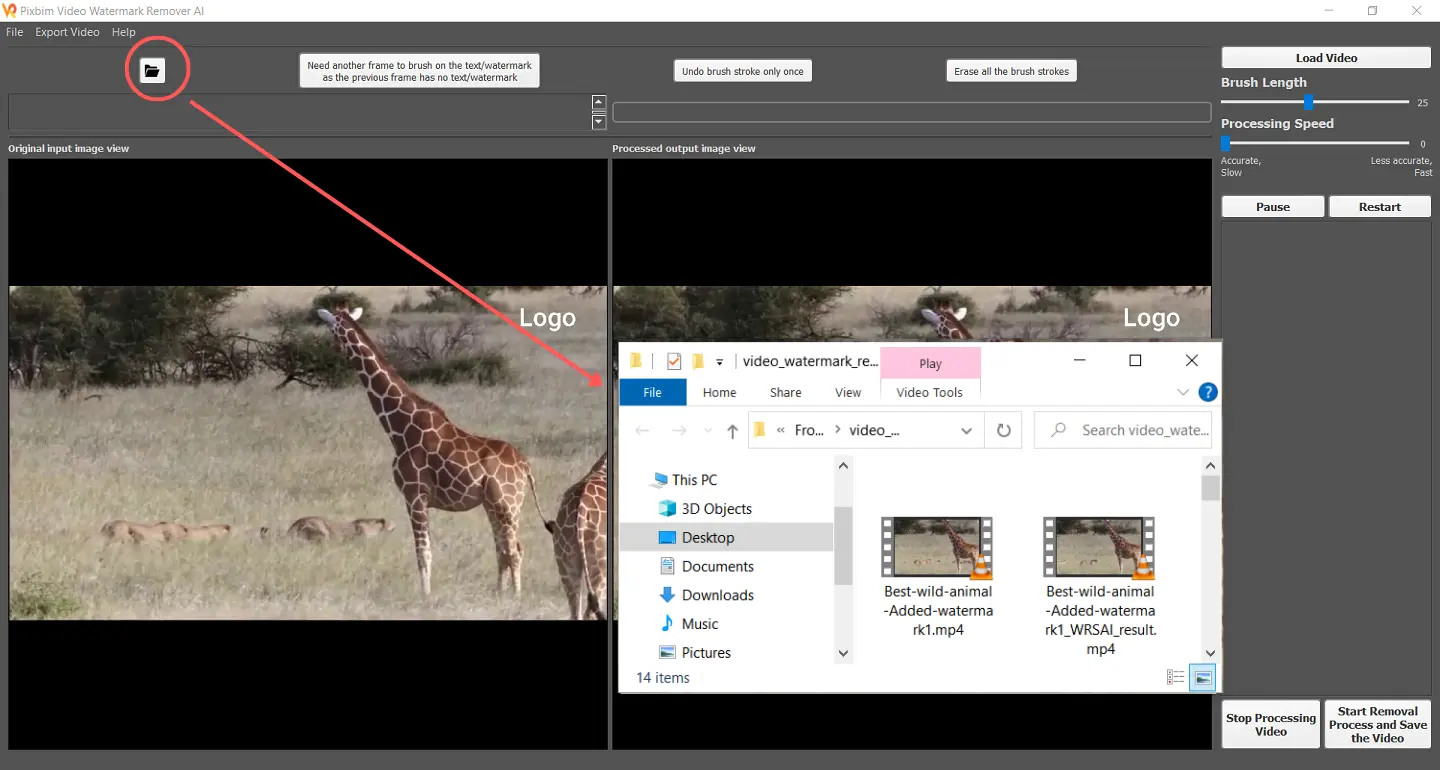
This feature allows you to easily view the folder, where your output video is saved, as well as the input video. It's important to note that this feature does not load the input video into the software, it's simply for viewing the folder.
Stop Processing Video
The "Stop Processing Video" button provided by Pixbim Video Watermark Remover AI allows users to terminate or stop the process of removing watermarks from videos
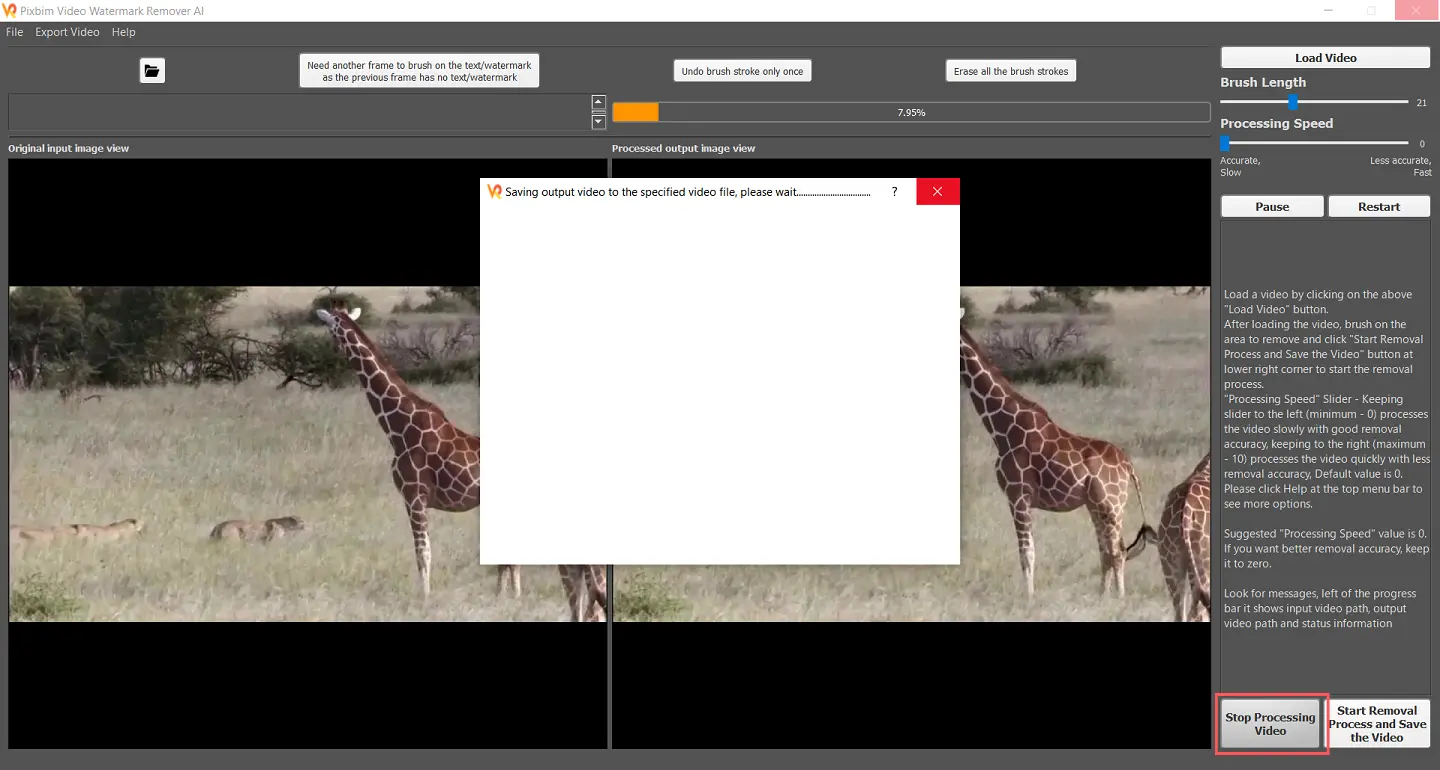
Pause
The "Pause" button on the right side below the 'Processing speed' slider in the Pixbim Video Watermark Remover AI Software lets you stop the process of removing watermarks from videos so you can pause it and restart it later.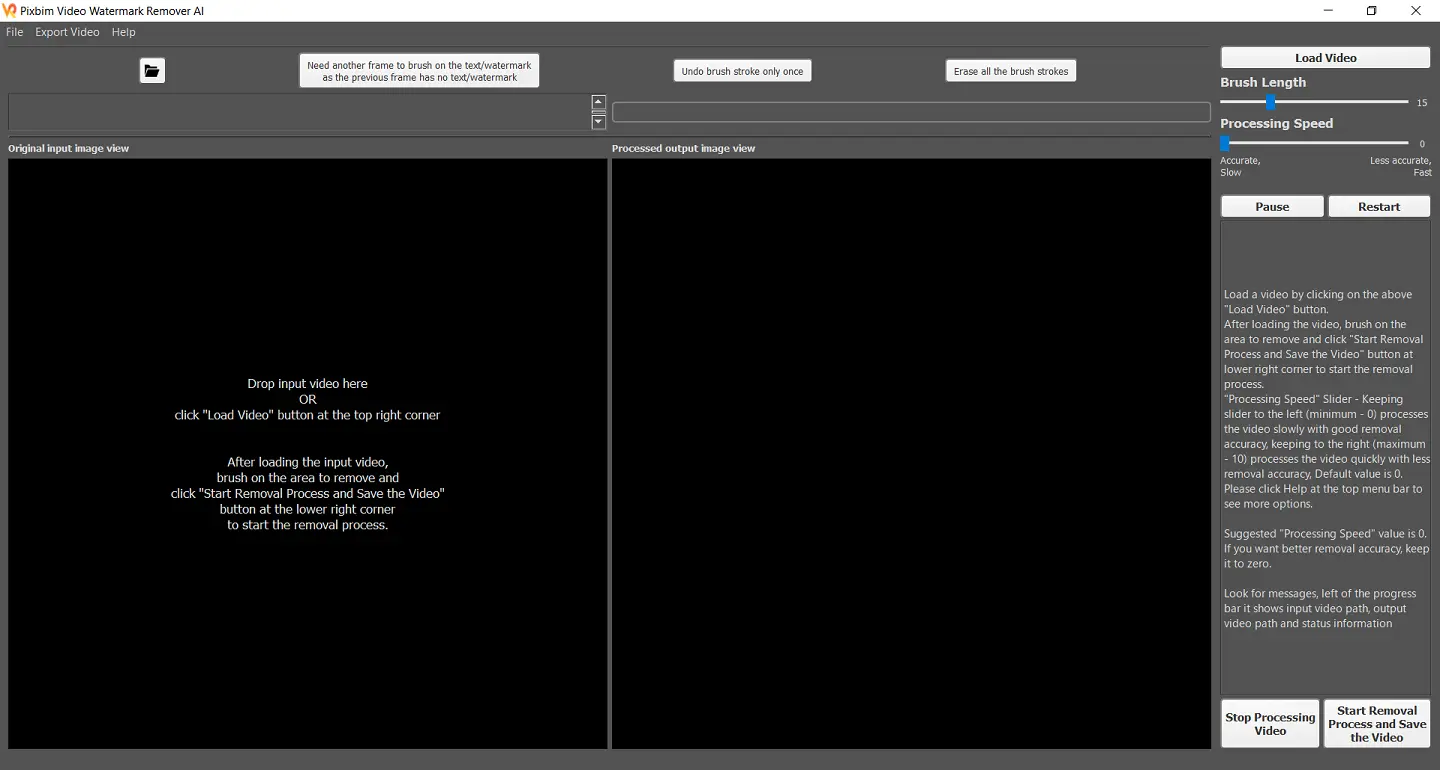
Restart
The "Restart" button in the Pixbim Video Watermark Remover AI allows users to resume the process of removing video watermark from where they left off.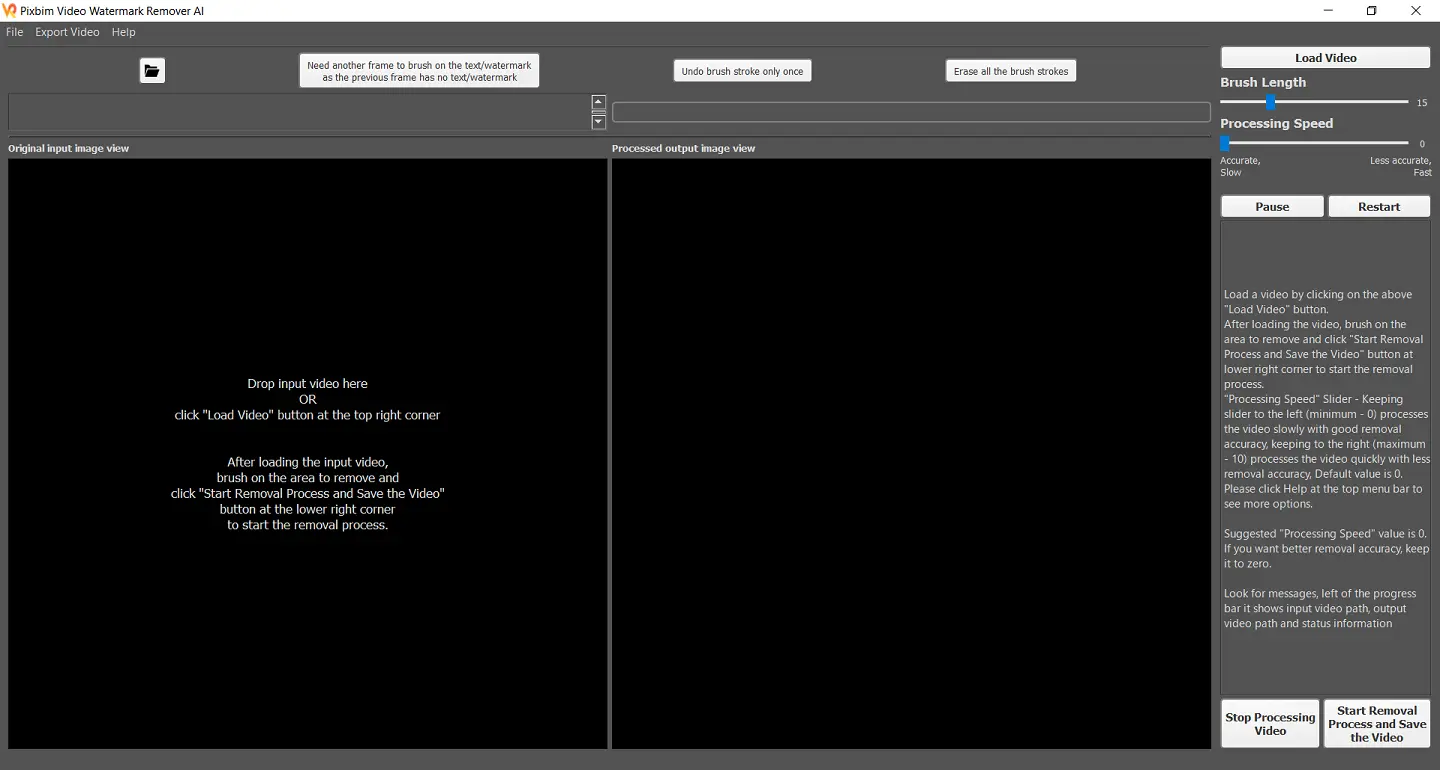
Features of Pixbim's AI-based Watermark Remover Software
Pixbim has a smart and unique algorithm that can amazingly cover the removal space using its advanced machine-learning technology. Bringing ease for all, it is technically designed to be used by anyone. The AI algorithm on the backend can easily detect and adjust accordingly without you having to crop, paste or adjust. Let's look at more exciting features the software has for its users.
No Need for Prior Skills
Watermarks on videos can be successfully removed with the help of this free batch watermark remover. You don't need special training or professional experience to utilize the tools. In just a few clicks, it produces reliable results.
No Empty Spaces
This remove watermark from video software and does not leave any empty spaces; it automatically fills the brushed area. The cutting-edge technology makes it look like the watermark was not even there in the first place.
Remove any Object
Be it a subtitle, a distracting icon, or any object you don't want in your video, Pixbim Video Watermark Remover AI can remove it. Just select the undesired object, and brush it off with the tool. Your video will be completely error-free!
Make Changes without Restarting
With a frame-to-frame extraction feature, this software allows users to see if any part of the watermark has been missed. So that you can pause the process, cover the missing part and continue with the renewal process without restarting or opening the project again.
Compatibility with Various Video Formats
Online apps don't have the capability to upload different types of videos, making you go through the tiring process of converting the video into an applicable format. However, Pixbim's versatile software can effortlessly read all popular video formats, including MP4, MKV, MOV, WMV, 3GP, FLV, AVI, MPG, M4V, and more.
Complete Video Editor without a Watermark
This tool also serves as an effective video editor without a watermark that doesn't apply its own watermark when saving your video.
No-Risk of Data Theft
Since Pixbim is a desktop-based program, it is designed to be used without the Internet. With no internet, any video loaded on the software isn't stored on Pixbim's cloud storage or a server. Whatever video you load, the data will be secure on your own laptop or PC.
Pixbim is an excellent choice for everyone stuck on removing watermarks thanks to its easy-to-use interface which consistently produces superior results. You may quickly and easily remove watermarks with just a few clicks. The entire watermark removal procedure is simple and rapid.
Even those with no prior computer experience can quickly use it. Since the editing program will always be accessible on your computer, you can modify your video whenever you choose. It has a user-friendly interface that is easier to use, making it ideal for novice or less tech-savvy customers.
How Do You Remove A Watermark Without Losing Quality?
Re-editing a video always comes with the fear of losing video quality. Processing a video multiple times can result in distortion of the pixels, producing a low-quality output. However, that is not the case with Pixbim Video Watermark Remover AI. With this software, you can remove watermarks or unnecessary objects without losing the video's original quality.
It offers frame-by-frame extraction of video for better removal without messing with the backdrop visuals. To get the best results, make sure to adjust the processing bar before the removal takes place.
-
Adjust the processing bar to 1 so that quality is not disrupted. If the video is longer, it will take longer to process, but you won't lose the quality of the video.
-
The lower the bar is, the better the quality will be, and the greater the bar will be, the less time will be consumed. However, this may compromise the video's quality, so choose wisely.
How Do I Remove A Watermark from A Video Clearly?
Retouching a watermark is sometimes your only option for returning a video to its original state. The only option if you lose the original video and have a copy with a watermark on it is to remove the watermark using various apps.
Many online apps have automatic removal options, which can give inaccurate results. This is why Pixbim has a unique feature that lets you clearly remove the watermark. It has a brush tool that you can use to select the desired removal area. For better and more precise removal, follow these instructions:
-
Adjust the brush size as per the requirement of the logo, watermark, or icon stamp.
-
Keep an eye on the video during the processing phase; if there is inaccuracy in removal, pause the video. Select the brush tool and cover all the areas of the icon or object.
-
Avoid brushing excess areas as unnecessary removal might occur, and the quality will be disturbed.
Undo Brush stroke options
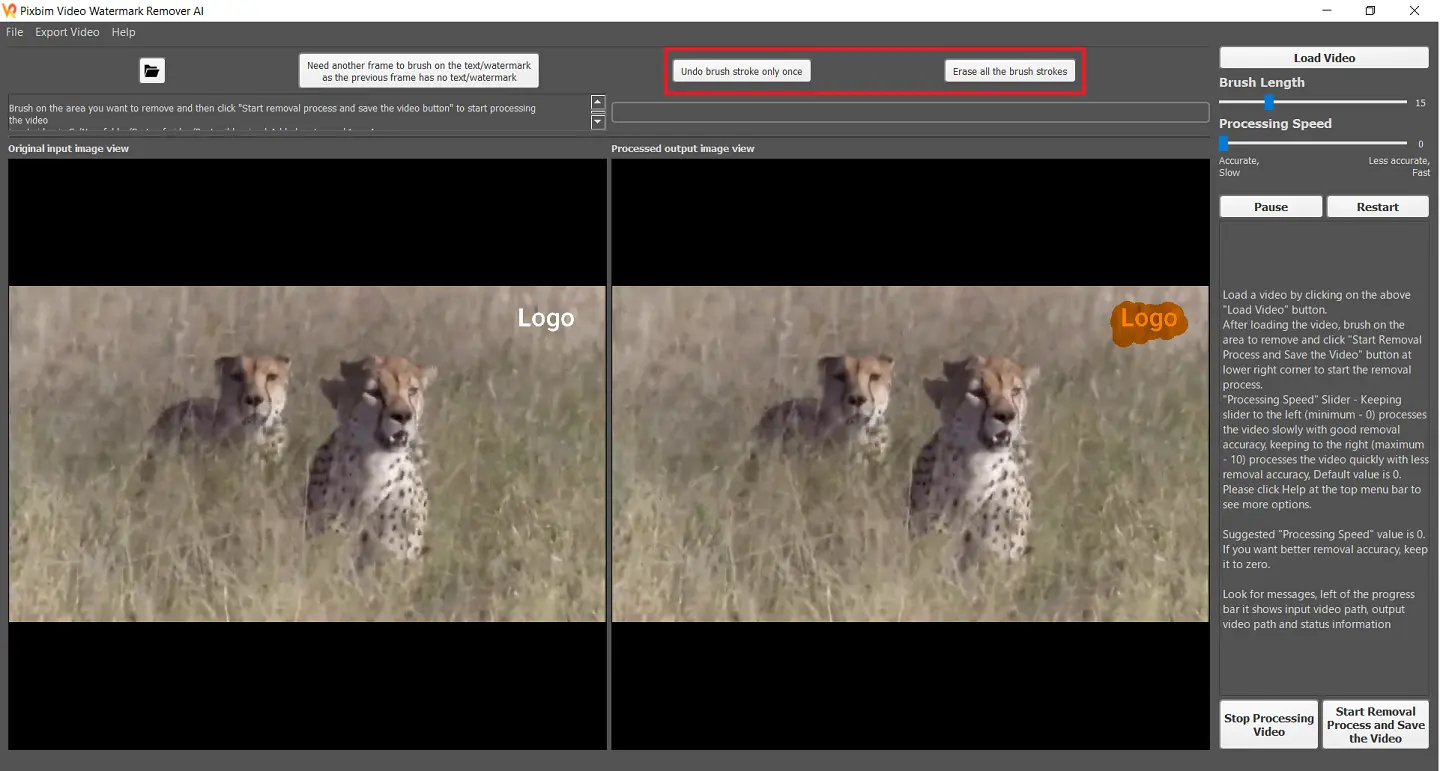
This software has a unique feature - you can stop mid-process if the watermark has not entirely been brushed. Hence, you won't have to start from scratch. To stop processing, simply click the icon. Select the missed region by clicking the brush tool and click process video to get your watermark-free video!
Lowest Cost, Maximum Benefits with No Subscription Required
Simply search around, and you will see that Pixbim Video Watermark Remover AI is one of the few tools that offer accurate removal options yet is reasonably priced. It handles the removal process smoothly and at the lowest cost.
For $25.99, you may easily acquire the software for life without a monthly or yearly subscription. By making a single payment, you will also be able to access free software updates, updated technology, and high-quality work without having to worry about costs!
Pixbim also offers you 7 days of free use of the software, during which time you can use all its features. During this time, you are free to process an infinite number of videos and determine whether or not this software is ideal for you.
The Bottom Line: How to Remove Watermark from Video Software?
Many helpful features are included in the software, including the capability to remove watermarks from videos easily.
Pixbim Video Watermark Remover AI watermark-free video editor can import various file types, including MP4, MOV, and others, thanks to its cutting-edge technology and user-friendly interface.
You don't have to learn any new skills, hire professionals, or use apps full of ads to remove watermark from video. In just a few steps, you will get your hands on a clear and accurate video. Pixbim Video Watermark Remover AI is simple, easy to use, and does not require any prior knowledge – so what are you waiting for? Visit Pixbim right now to get your hands on this remarkable software.
Our Recommendation for Better Output
1. Use a Single CPU core for better output - Default:
Using more than one CPU core for parallel processing can result in bad result and possible flickering, it will increase RAM usage as well. To avoid potential performance issues, it's recommended to use Single core CPU core. To do this, enable the "use Single CPU core" option and click the "Start" button at the lower right corner.
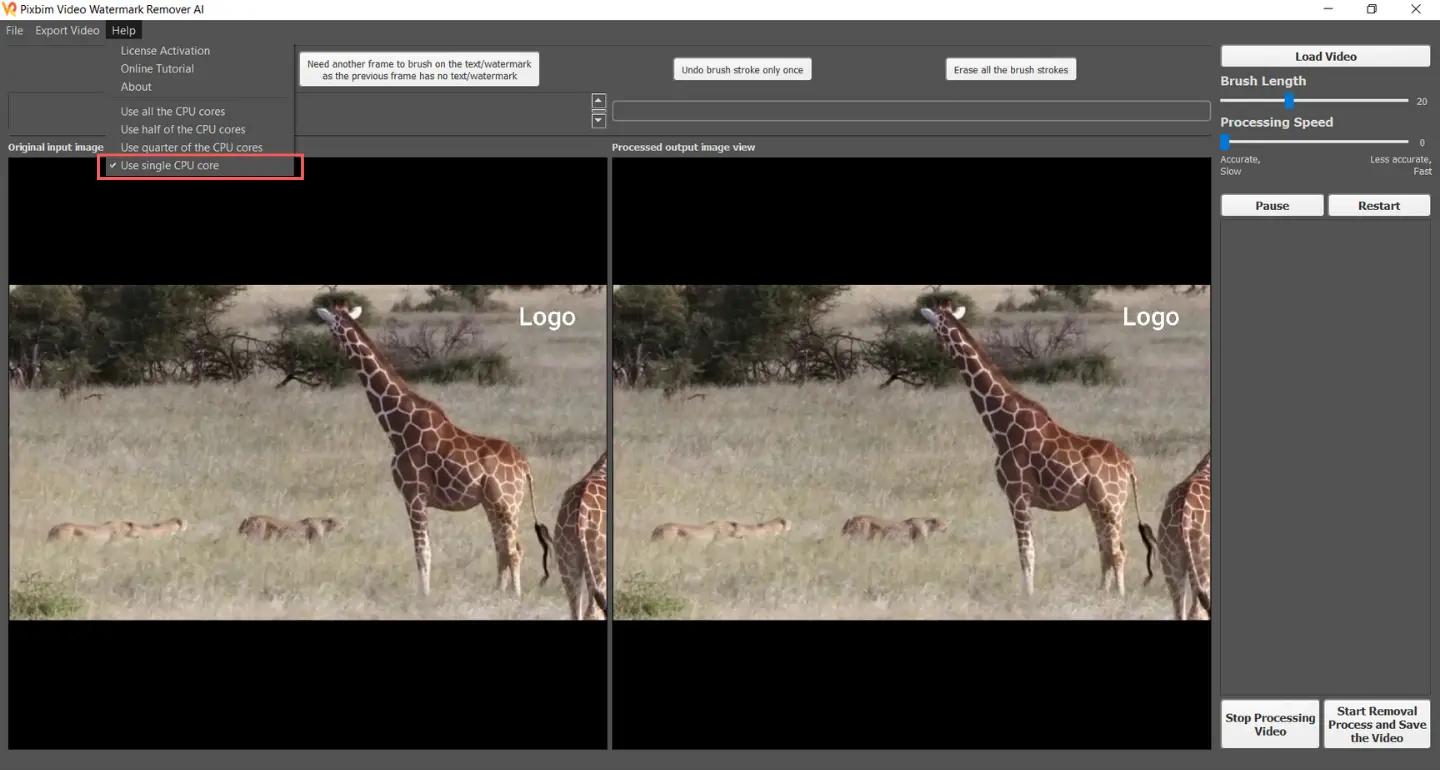
2. Keep the 'Processing speed' slider to '0' for best results:
It's recommended to use the slowest processing speed of '0' to avoid bad results. With faster speed, the program runs quickly but doesn't remove the watermark.
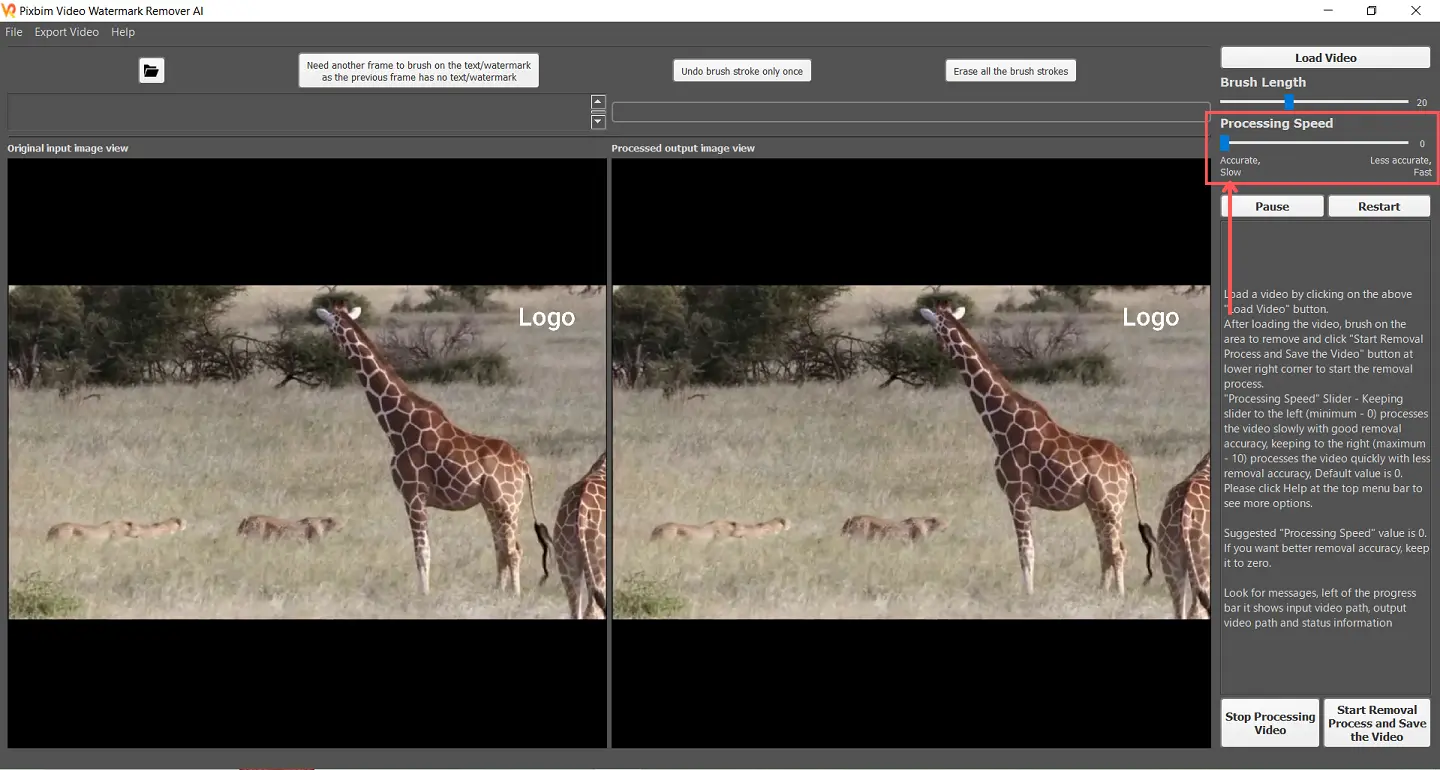
More from Pixbim