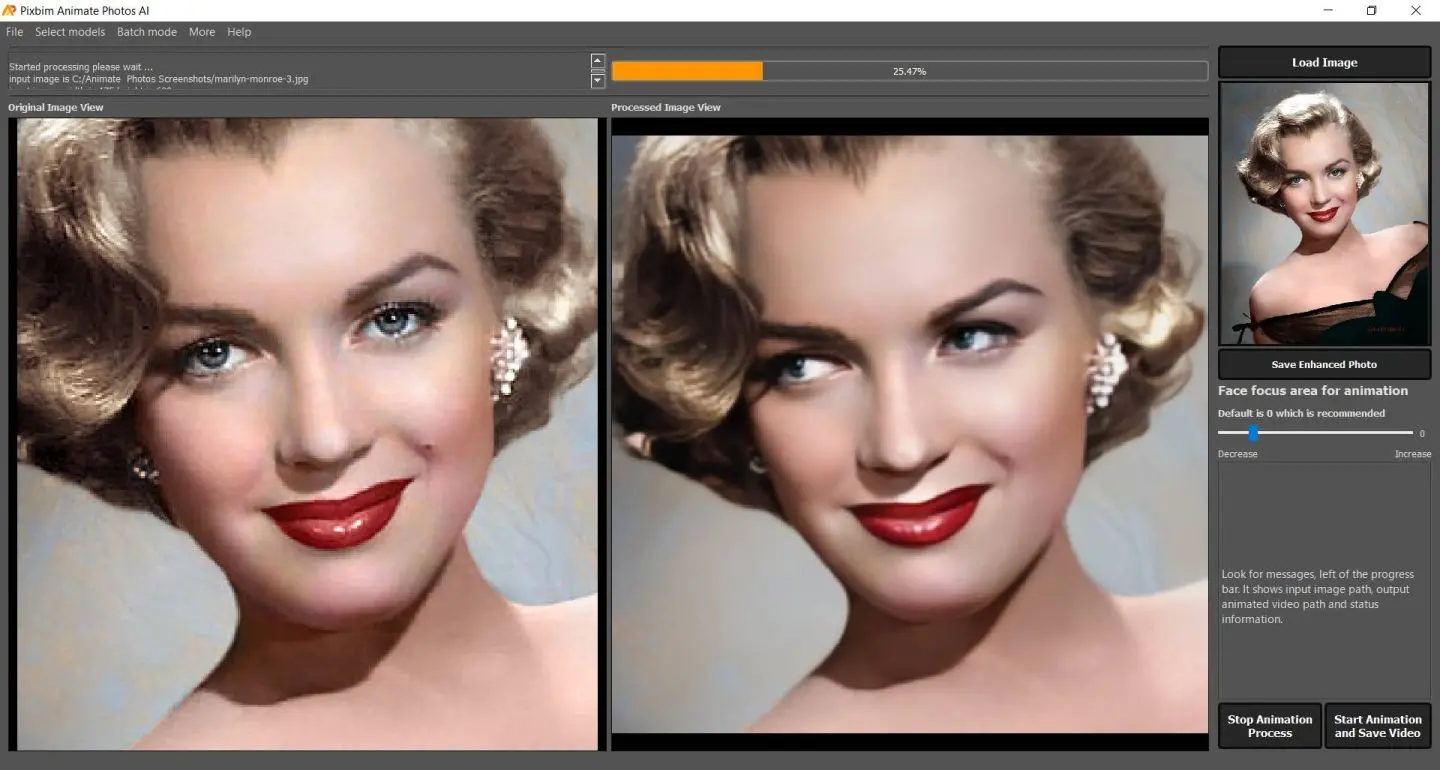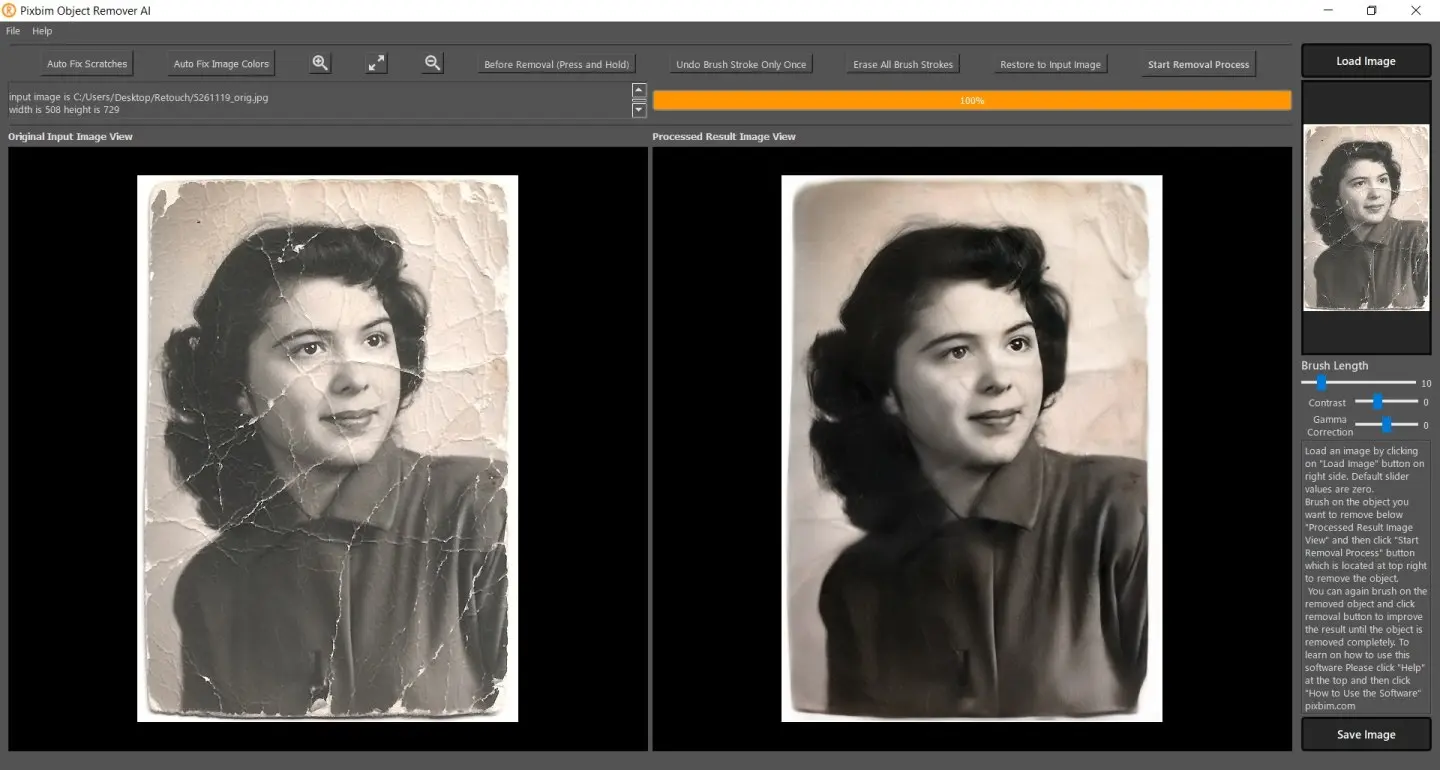How to pre-process black and white photos in image editing software so that Pixbim Color Surprise AI gives the best colored photo.
You can use Irfan view (a free one, there are better alternatives) or other image editors to get a better black and white photo.
Using Irfan view as image editor (Irfan view is free software but lacks complex features, there are better alternatives available)
Two approaches are mentioned below (Choose only one as I prefer the Gamma Correction approach)
1. Increasing Gamma (I would prefer this one) Increase Gamma to 1.5 (preferred) or 2.0 (on some dark images 2.0 gives better colored results).
To change gamma in the Irfan view, load an image in Irfan view and then go to "Image" at the top menu bar and then click "Color corrections", move the "Gamma correction" slider, and see the photo it shows in the new window and then press "OK" and then save the image so now you have a better black and white photo.
Now input this Gamma corrected black and white photo to Pixbim ColorSurprise AI.
2. Increasing Contrast and Brightness (Try if you want to play with contrast and brightness)
Contrast should be good on the black and white photo (around 50 seems to be a preferred one). To change the contrast in Irfan view, load an image in Irfan view and then go to "Image" at the top menu bar and then click "Color corrections", move the contrast slider and see the photo it shows in the new window.
Brightness should be good on the black and white photo (around 50 seems to be a preferred one). To change brightness in Irfan view move the Brightness slider and see the photo it shows in the new window.
and then press "OK" and then save the image so now you have a contrast increased and brightness adjusted black and white photo.
Using other Image Editors
When processing the JPG image, use a photo application to remove noise, scratches, etc that might skew ColorSurprise. Crop frames or background (eg photo album or kitchen table) for the same reason. For quick results, I have found that the auto-adjust in Irfan view option gives a good B&W image, sometimes better than fiddling with levels and contrast adjustments
Below are some of the important points to get the best quality digital black and white photo from existing black and white printed photos
You will probably be taking digital shots of an existing B&W print to input photos into Pixbim ColorSurprise AI. It is important to get the best quality JPG image (this is lossy a compression) or PNG image(preferred). Ideally, set up a tripod to get the sharpest photo of the print possible, which should be on a neutral background. Take the shot in daylight to avoid color casts that might skew the Pixbim ColorSurprise algorithm. Save the image as the highest quality JPG possible or PNG. Those preliminary steps will result in the best starting point for processing the digital image.
More from Pixbim